Change School Name on Student Login Page
Overview
The first time you use Lexia student programs (Lexia® Core5® Reading, Lexia® English Language Development™, and Lexia® PowerUp Literacy™) on a computer or iPad, it will ask for a teacher email to set up the device and associate it with the correct school or district. This school association is saved in the browser or device settings, so you don’t need to enter it each time you use a Lexia program.
If your learner has changed schools, or if you have multiple learners who share a device but go to different schools, you can change the school associated with the device. You might also want to check the school or district association if the student is receiving an incorrect username error, in case the device was set up with the incorrect school or district.
Applies to: Educators and administrators who have Teacher, School Admin, or District Admin access to myLexia®.
How do I change the school listed on the student login page?
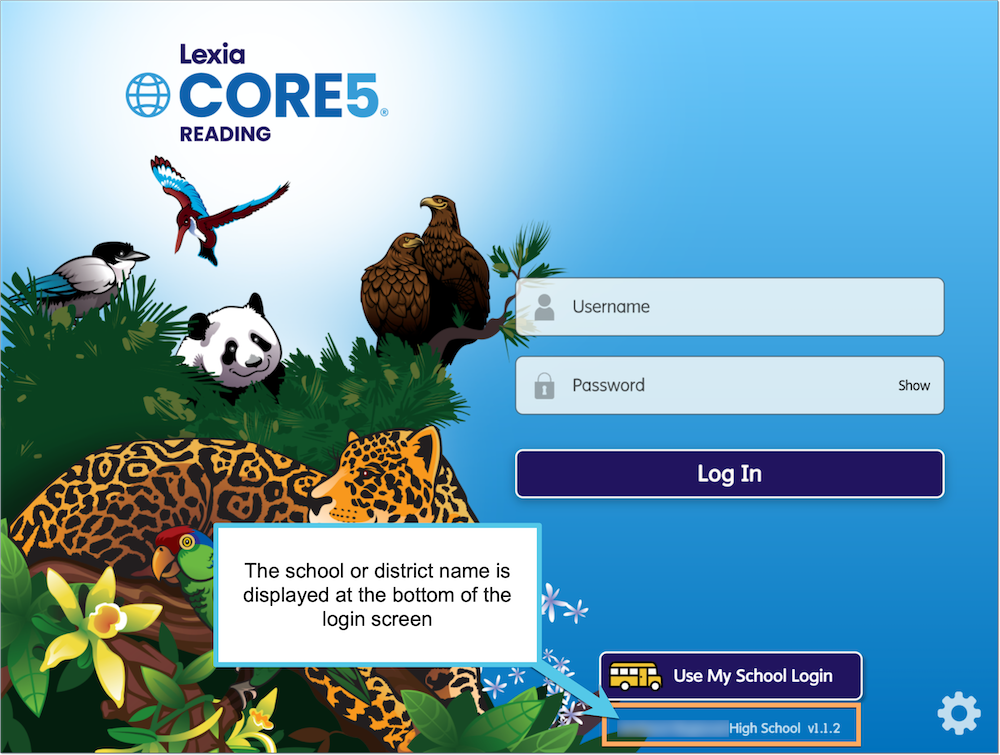
The school or district is displayed at the bottom of the student login page.
If you see the incorrect school or district name displayed on the student login page, you can change it to the correct school or district with the following steps:
From the student login page, select the gear icon.
In the Account tab, select Change Account.
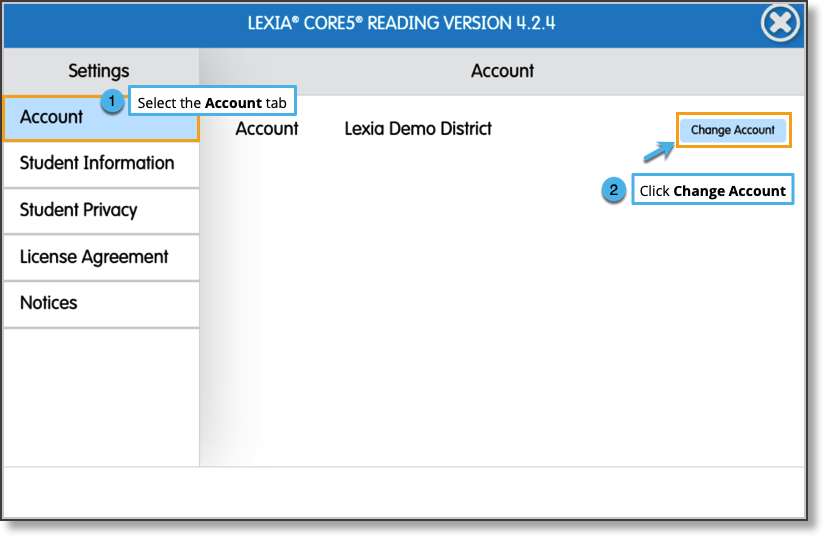
If prompted, verify that you would like to change the account associated with the device.
You will return to the Please Set Up This Device window. Enter a teacher’s email to register the device.
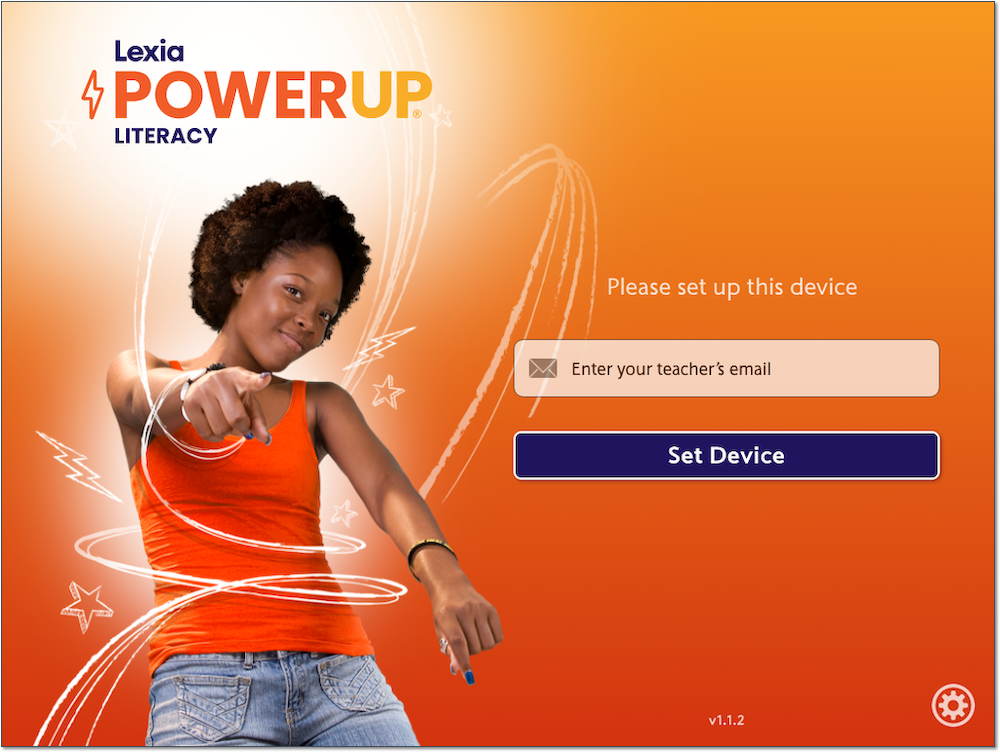
After entering the teacher's email address, the correct school or district name should display on the student login page.
Enter your learner’s username and password.
What if I don't see the "Change Account" option?
If your learner is using a link to their school or district Lexia login page (such as a link from a school or class webpage), you may not see the “Change Account” option when you select the gear icon. Instead, you can go directly to the login page by typing in the URL (english.lexialearning.com, lexiacore5.com, or lexiapowerup.com) rather than following the site-specific link. From there, you should be able to see the option to change accounts.
What if I get a message that the teacher email isn't valid?
If you see a message that the teacher email is not valid, please reach out to your school to verify that the email is associated with a staff member that has an active myLexia account.
To protect the privacy and security of students, Lexia Support is not able to share login credentials with anyone who is not a staff member with a myLexia account. Sensitive information such as usernames, passwords, and teacher emails need to be supplied by your learner’s school.




