How do I view which LETRS licenses are active and which are unassigned?
Overview
On the Manage Licenses page in Lexia® LETRS®, course managers can view all licenses.
This article explains how to view:
Consumed licenses
Licenses that have been assigned, but not yet consumed
Unassigned licenses
It also shows how to view the number of licenses for each status.
An active license is one with a start date of today or earlier and an end date of today or later. The number of assigned licenses and active licenses do not include expired or upcoming (not yet started) licenses.
Applies to: Course managers who have Owner or License Manager permissions for Lexia® LETRS®, Lexia® LETRS® for Early Childhood Educators, and/or Lexia® LETRS® for Administrators.
Does not apply to: Course managers who have Cohort Manager or View Only permissions or educators who are participants of Lexia® LETRS®, Lexia® LETRS® for Early Childhood Educators, and/or Lexia® LETRS® for Administrators.
How do I view which LETRS licenses are active and which are unassigned?
Go to Manage > Licenses. Make sure that the Licenses tab is highlighted.
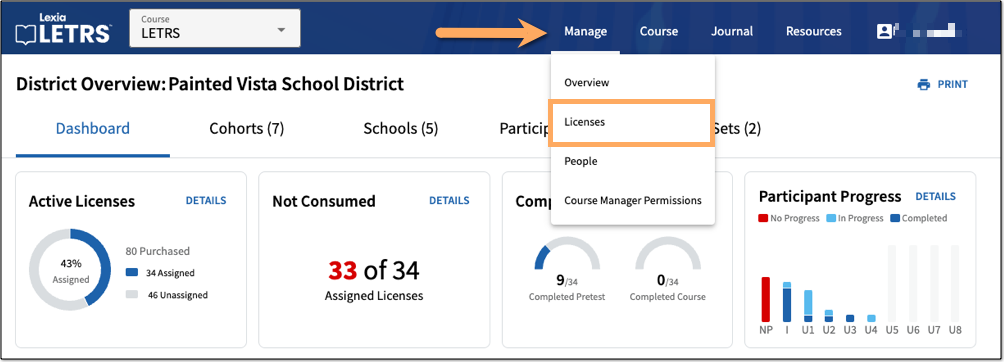 |
The Manage Licenses page includes a Utilization chart for active license sets. The chart shows the total number of active licenses across all active license sets and is divided into three statuses:
Consumed
Selecting the Consumed label navigates to a table in the Participants tab that shows the number of participants who have a consumed license from an active license set.
Assigned Not Consumed
Selecting the Assigned Not Consumed label navigates to a table in the Participants tab that shows the number of participants who have been assigned a license that they have not yet consumed.
Unassigned
Selecting this label will show the number of unassigned licenses.
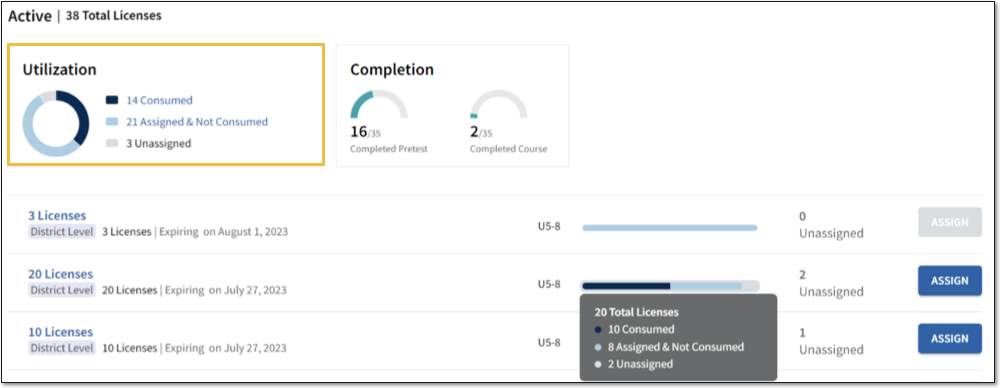 |
In addition to the Manage Licenses page, the Course Manager Dashboard displays two licenses widgets: Active Licenses and Not Consumed. These widgets provide basic data at a glance. To learn more about the Course Manager dashboard and its widgets, see LETRS Course Manager Dashboard.




