How do I see LETRS participant license information?
Overview
This article explains how course managers can view Lexia® LETRS® participant license information.
Applies to: Course managers with Owner, License Manager, Cohort Manager, or View Only permission for Lexia® LETRS®.
Does not apply to: Educators who are enrolled in the Lexia® LETRS®, Lexia® LETRS® for Early Childhood Educators, and/or Lexia® LETRS® for Administrators courses of study.
How do I see LETRS participant license information?
The Participants tab gives you a view of all of the people who have been assigned a license from all of the license sets shown on the Licenses tab.
You can view participant license type end dates using the Manage features in the LETRS learning platform.
From a School or District Overview, select Manage > Licenses.
Select the Participants tab to see a list of participants. The License Expiration column shows the license type and expiration date for each participant, and the License Status column shows whether the license has been consumed or not.
Optional: Use the Search, Location, License Set Status, and License Status to filter participants. Additionally, you can use the Download features.
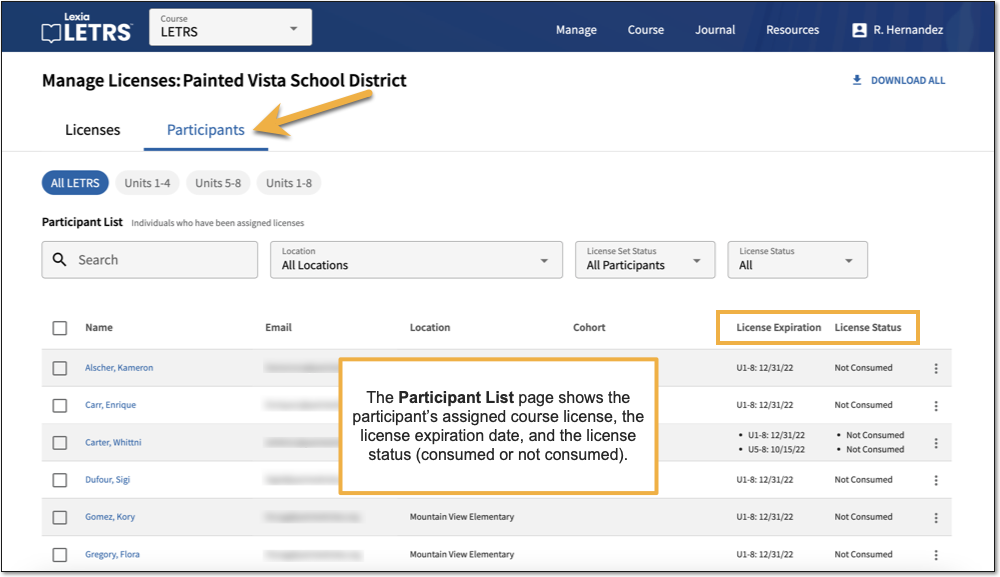 |
Only course managers with Owner or License Manager permission can edit, assign, or unassign participant licenses.




