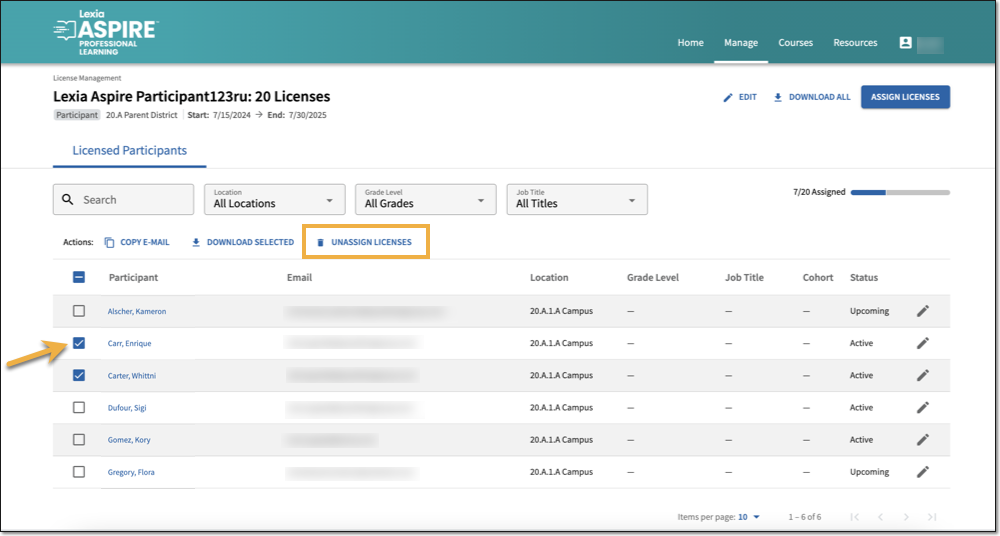Unassign Licenses for Aspire
Only unconsumed participant licenses can be unassigned in Lexia Aspire® Professional Learning. This article explains how to unassign participant licenses in the Aspire learning platform.
See Aspire License Consumption Policy for information about the license consumption policy for both participant and leader licenses.
Applies to: Course managers who have Owner or License Manager permissions for Lexia Aspire® Professional Learning.
Does not apply to: Course managers who have Cohort Manager or View Only permissions or educators who are participants of Lexia Aspire® Professional Learning.
To unassign a participant license:
Log in to lexiaaspire.com.
Select Manage Licenses on either the Manage menu or on the dashboard.
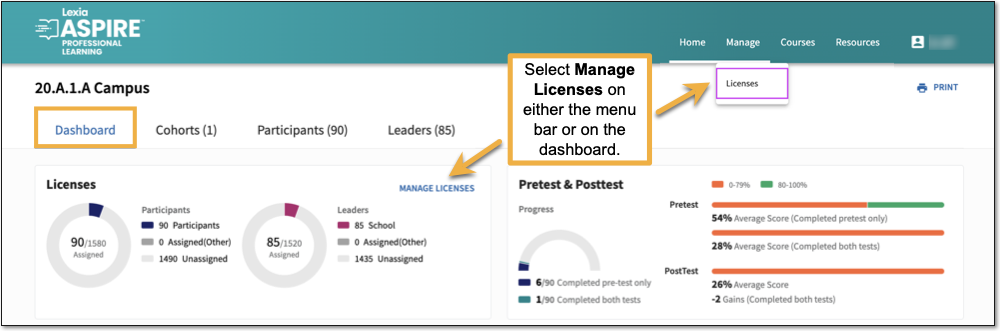
Select Participant Licenses.
Each license set is displayed as a link. Select the link to see Licensed Participants for that set.
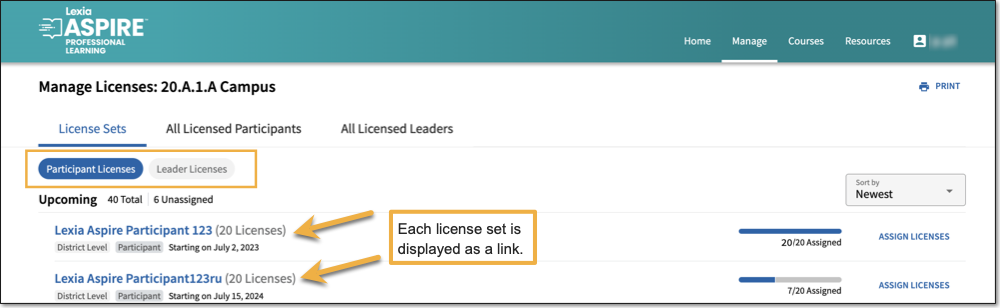
In the Participant List, select the participant(s) whose license(s) you would like to remove.
Use the Search box, the Location dropdown menu, the Grade Level dropdown menu, or the Job Title dropdown menu to narrow your search.
In the Actions bar at the top of the list, select Unassign License(s). You will see a confirmation window with an option to cancel or confirm the license removal.
Select Unassign.