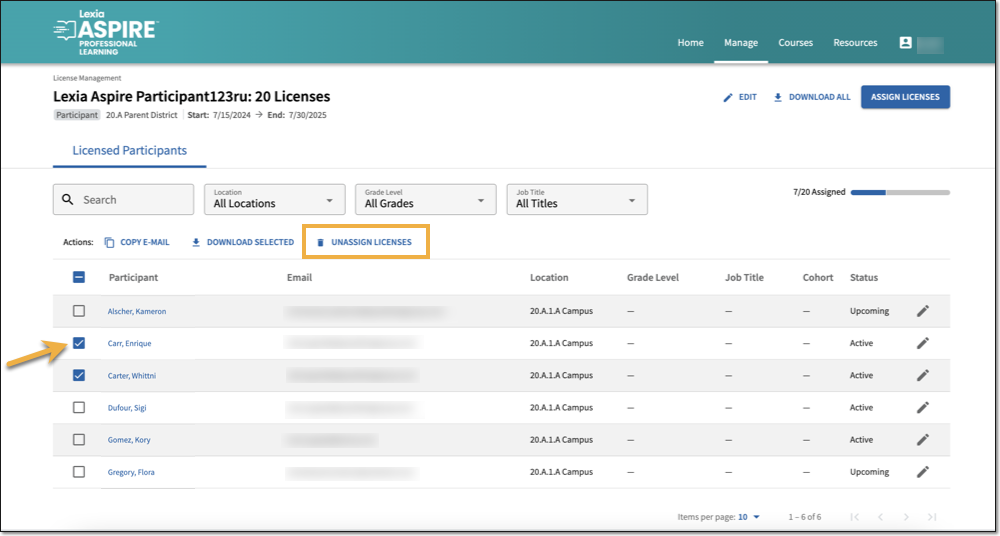Assign Licenses for Aspire
Overview
This article explains how to assign both participant and leader licenses in Lexia Aspire® Professional Learning.
To add participants and assign licenses at the same time, see Aspire Bulk Import Tool: Adding People from a License Set.
To unassign participant licenses, see Unassign Licenses for Aspire.
See Aspire License Consumption Policy for information about the license consumption policy for both participant and leader licenses.
Applies to: Course managers who have Owner or License Manager permissions for Lexia Aspire® Professional Learning.
Does not apply to: Course managers who have Cohort Manager or View Only permissions or educators who are participants of Lexia Aspire® Professional Learning.
Assign Licenses to Participants or Leaders
A participant can only be assigned a license if they have been uploaded to your school or district’s database. New customers will work with the Lexia support team to get participants added to the database. If you need help adding additional participants, please contact Lexia Support. Once participants have been added to your school or district’s database, Owners and License Managers can assign licenses in the Manage tab on the Aspire learning platform.
To assign licenses:
Log in to lexiaaspire.com.
Select Manage Licenses on either the Manage menu or on the dashboard.
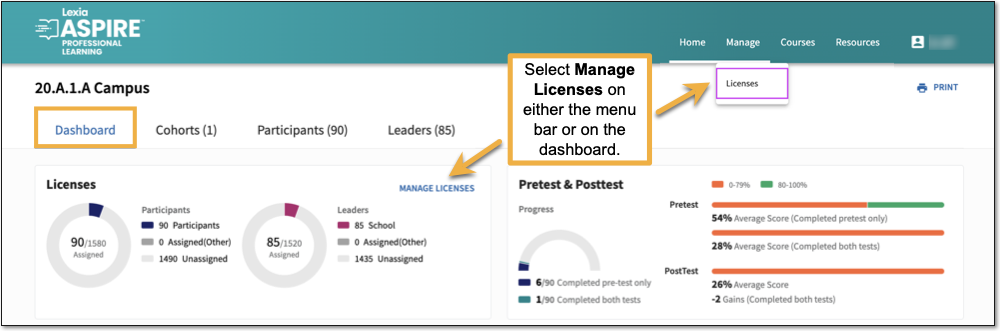
Depending on which licenses you want to assign, select either Participant Licenses or Leader Licenses.
Each license set is displayed as a link and shows the number of available licenses. Select a license set.
You’ll see a list of participants who do not have an active or upcoming license for the currently-selected course and license set.
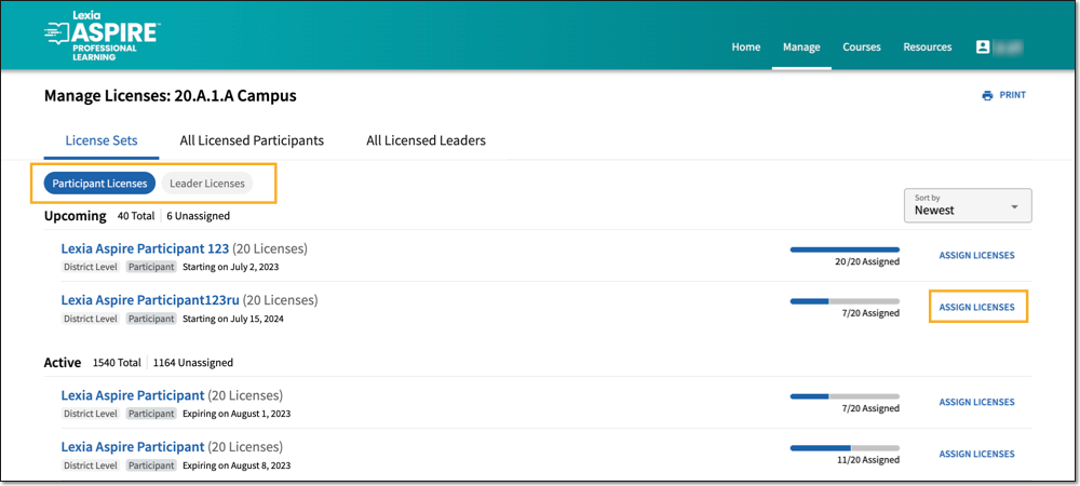
Select Assign Licenses From Set.
Select participants by checking the boxes next to their names.
Use the Search box, the Location dropdown menu, or the Role dropdown menu to narrow your search.
To select all participants in the search results, check the box above the list of all participants.
As you select participants, the number of available seats displayed in the window will adjust accordingly.
Select Assign Licenses to save your changes.