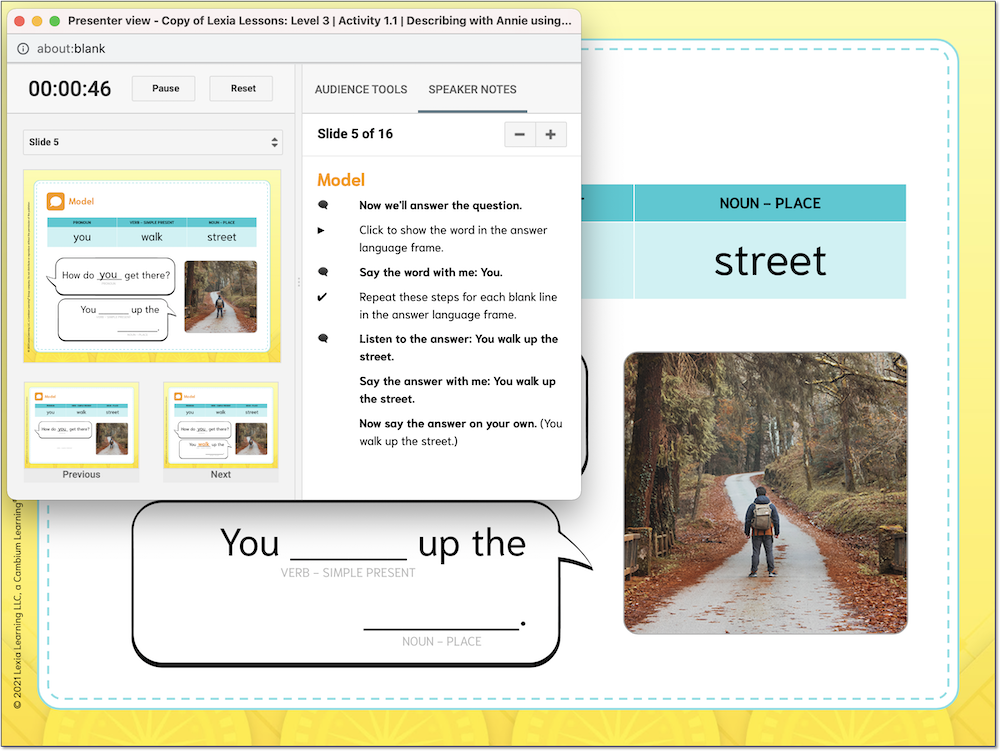Lexia English: Lexia Lesson Slide Decks
Overview
This article explains where to find Lexia Lessons® Slide Decks for Lexia English Language Development™, which educators can use to help deliver Lexia Lessons to students.
What are Lexia Lesson Slide Decks?
Lexia Lessons are scripted, explicit lesson plans to guide educators in providing targeted intervention to individual students, small groups, or the whole class. The Lexia English Lexia Lesson slide decks can be used to complement our printable Lessons in the classroom or in a remote learning environment.
Where do I find Lexia English Lexia Lesson Slide Decks?
In myLexia, select Resources at the top of the page.
Select the Lexia English Resources Hub.
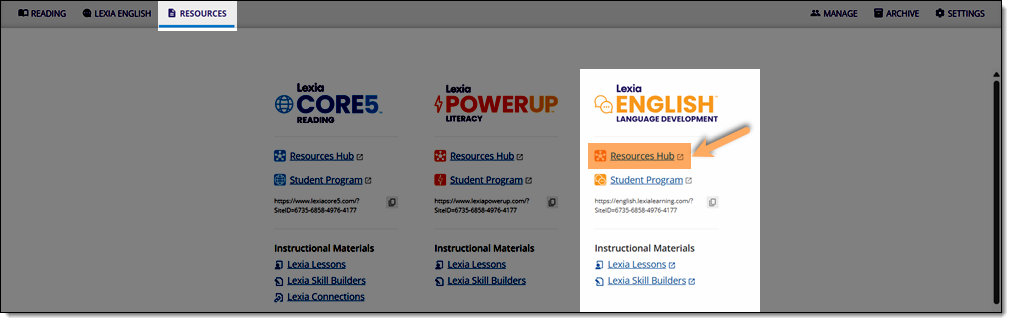
Select Support for Instruction.
Under Lexia Lessons, select a level.
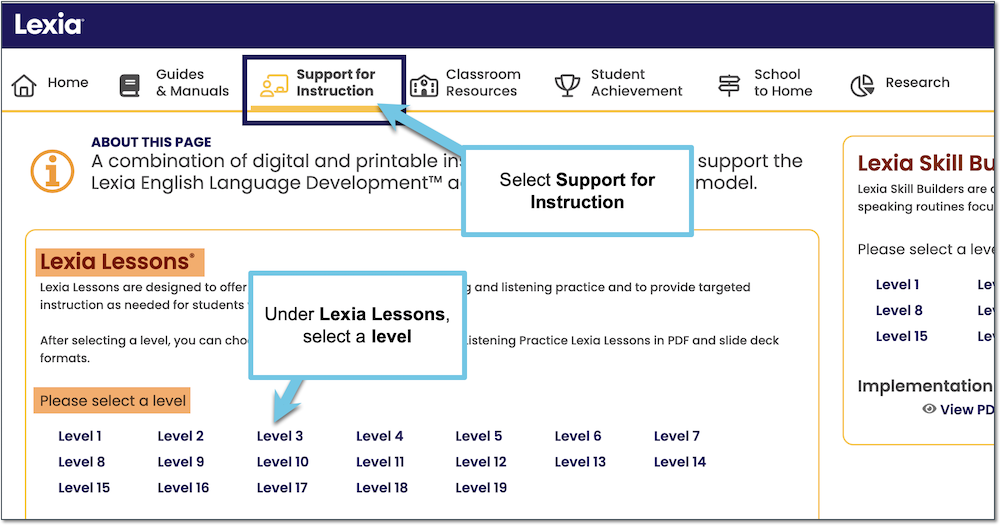
Under an Activity, select a link under Speaking Practice Decks or Listening Practice Decks.
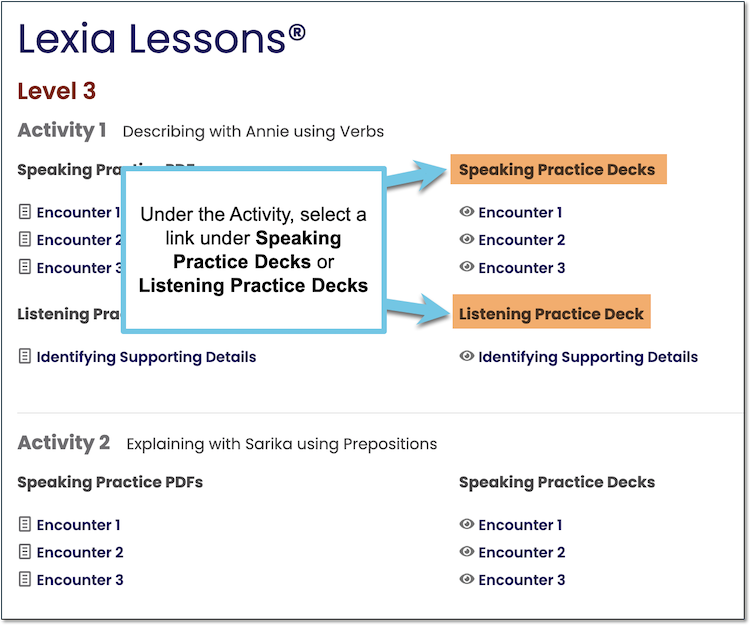
You will be prompted to make your own copy in Google Drive™ online storage service. Select Make a Copy—the copy will open, and will be saved in your Google Drive.
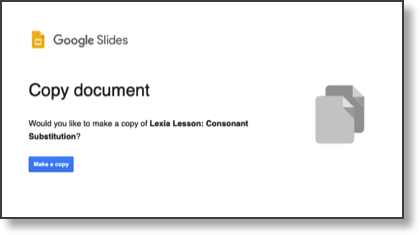
How do I use the Lexia Lesson slide decks?
Lexia Lesson slide decks are designed to be delivered by a teacher in Google Slides in presentation mode—either in person or through your district-approved video conferencing platform. These lessons have been modified so that your student can use materials commonly available at home (note cards, sticky notes, etc.) instead of reproducible pages.
Open your copy of the Lexia Lesson slide deck stored in Google Drive. To enter presentation mode, select View > Present from the toolbar. Or, select the Present button in the top right corner.
While in presentation mode, view the speaker notes to access the educator script, transition directions, and lesson delivery tips. Select Notes from the black toolbar at the bottom of your screen or press the s key. You may need to bring the speaker notes pop-up window to the front of your screen by pressing the s key twice.
Project the Lesson slide deck in the classroom, or use your school’s recommended video conferencing platform for remote delivery.