How to view PowerUp Lexia Lessons and mark them as delivered
Overview
Lexia® PowerUp Literacy® students are assigned a Lexia Lesson if they go into Instruction Mode four times on the same sub-skill (Word Study and Grammar) or if their overall accuracy across key, designated units is below 75% (Comprehension). Lexia Lessons are scripted, teacher-led lessons intended to be delivered to the student in person. Once a student is assigned a Lexia Lesson, the Lesson will remain under the Needs Instruction tab on their teacher's Class Table in myLexia until the student passes the unit or activity in the program.
This article explains how to mark a PowerUp Lexia Lesson as delivered in myLexia.
Applies to: Educators and administrators whose students use Lexia® PowerUp Literacy®
How do I know which PowerUp students have a Lexia Lesson that is ready for me to deliver?
Class Overview
Any currently assigned Lexia Lessons will be available on your Class Table. Look at the Needs Instruction column to see if any students have an exclamation mark. This indicates that the student has a Lexia Lesson assigned to them.
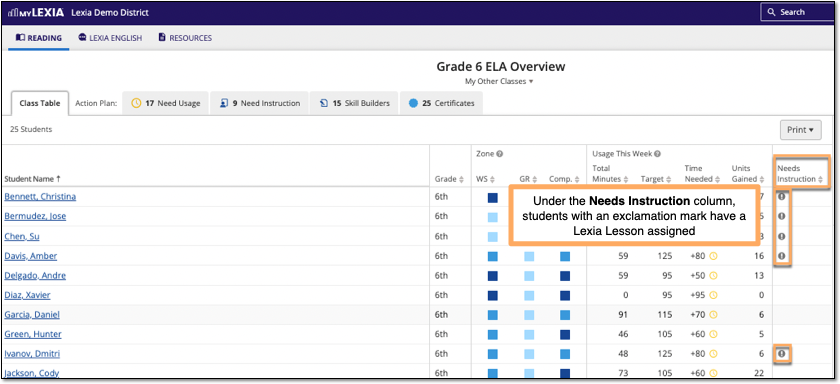
You can also select the Need Instruction tab to view all current Lexia Lessons, including the date a student was assigned a lesson, and select the name of a lesson to open it. Students will remain under the Need Instruction tab—even if their assigned lessons have been delivered—until they have successfully passed the unit where they required additional instruction.
Student Overview
Current Lexia Lessons are available in the Student Overview under the Action Plan section.
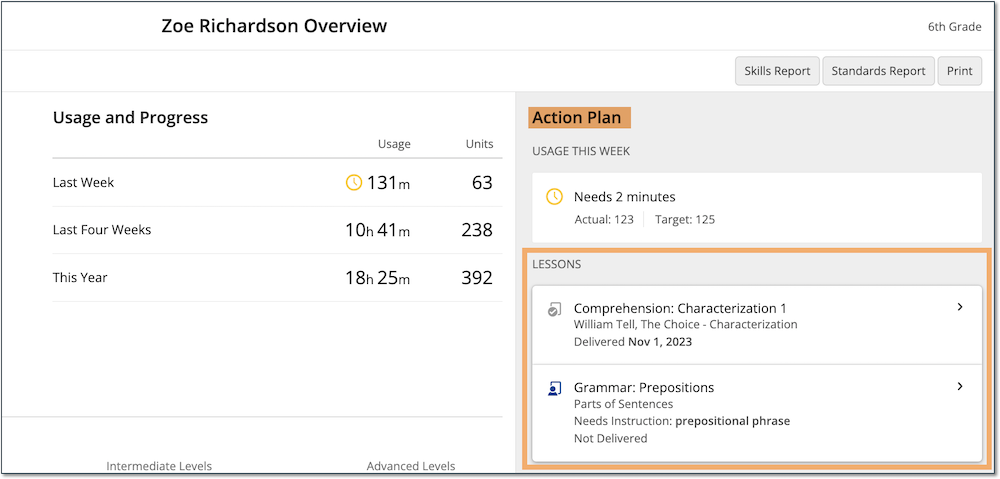
How do I print PowerUp Lexia Lessons and mark them as delivered?
Print Lexia Lessons and mark them as delivered from a Class Table in myLexia:
In myLexia, go to Reading.
Teachers: You will see your assigned class. If you have more than one class, select the down arrow next to the class name to choose another class from the dropdown menu.
Admins: Select a class to view the Class Table.
To make the currently-displayed class your default class, select the star symbol next to the class name.
Select the Need Instruction tab.
Select the name of a Lexia Lesson next to a student's name.
The Lexia Lesson will display in a pop-up window. Select the print or download button.
Under the Status column, toggle the switch to Delivered.
Select the All Delivered Lessons button to view all Lexia Lessons that you have delivered to students.
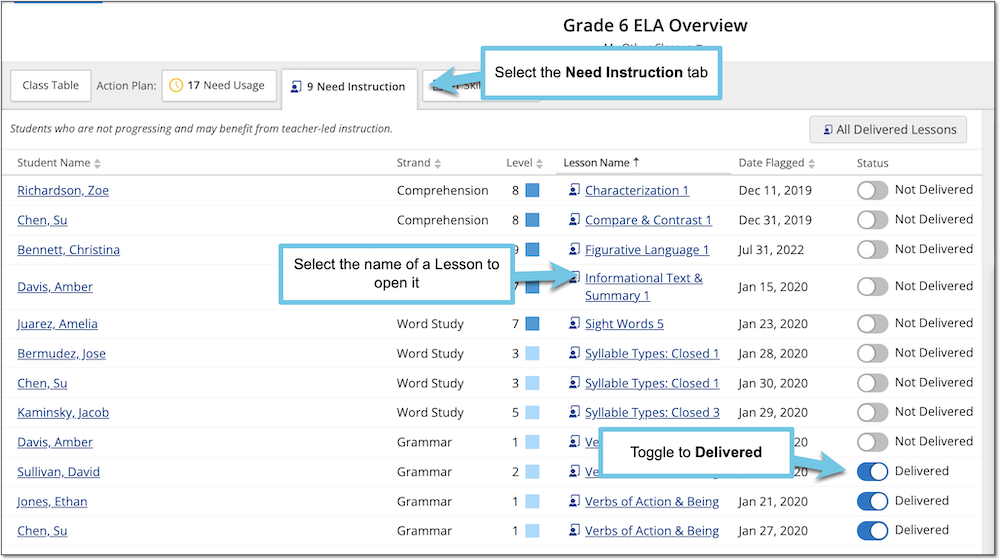
Can I mark a Lexia Lesson as Not Delivered?
Yes. Under the Need Instruction tab, in the Status column, toggle the switch to Not Delivered. Note that you are only able to mark a Lesson as not delivered if the student has not already passed the unit in which they needed instruction. For more information, see:




