How do students log out of Lexia English?
Overview
It’s important for students to log out when they have finished using Lexia English. If students don’t log out, some of their usage minutes may not be recorded, which can result in a student not meeting their weekly target usage minutes in myLexia. Show your learners how to log out each time they finish using Lexia English, so they get credit for all of their minutes!
How to log out of Lexia English so that all minutes are recorded
Help your students get credit for all of the minutes they spend working in Lexia English by making sure that they log out each time they finish using the program.
Make sure your students know how to log out as follows:
Select the student avatar in the Lexia English window.
In the student information window, select Log Out.
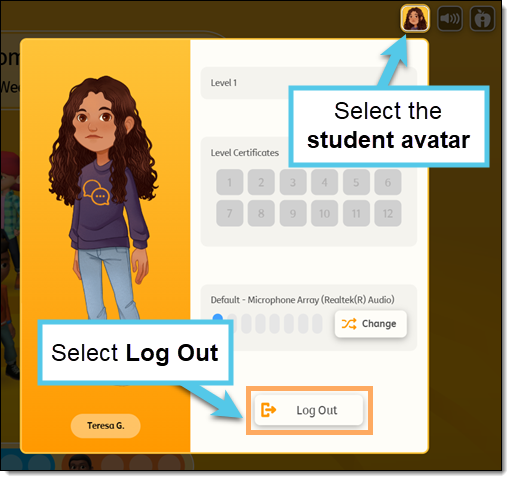
Then, select Log Out in the confirmation window (selecting the Go Back button will return the student to the activity selection screen).
Not logging out can mean that not all minutes are recorded
If students leave Lexia English running when they stop working, the program will log them out after a period of inactivity. When calculating usage minutes after this type of log out, the program looks for the last time Lexia English communicated with the student server.
If a student is logged out for inactivity, and hasn’t recently finished a unit or branched from one instructional step to another, for example, from the Standard step to the Instruction step, they may not get credit for all of the minutes they worked in Lexia English.
If a student consistently shows fewer usage minutes in myLexia than you expect, work with them to make sure they aren’t doing any of the following instead of logging out:
On any device: leaving Lexia English open when they walk away from the device
Browser version: closing the browser window, logging out of device profile, closing laptop, etc.
Browser version: switching to another tab, leaving Lexia English open in the first tab
iPad: returning to the home screen on the iPad




