Support Students with Lexia English at home
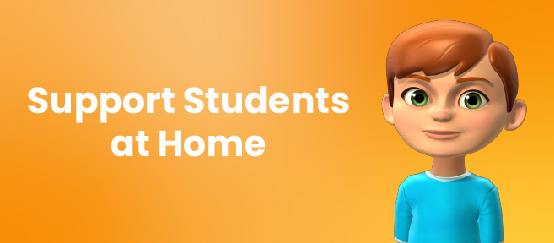
How do I support my child's learning with Lexia English Language Development™
Schedule Time for Learning
Each student has a recommended number of minutes of Lexia English use per week (between 30-60 minutes).
Grades K-2 10–15 min per session, three sessions per week
Grades 3-6 15–20 min per session, three sessions per week
Try to set a schedule that will help your student reach their target each week.
When they log in to Lexia English, students will see their own Lexia English dashboard. This dashboard shows them the number of minutes and units they have completed in Lexia English so far this week.
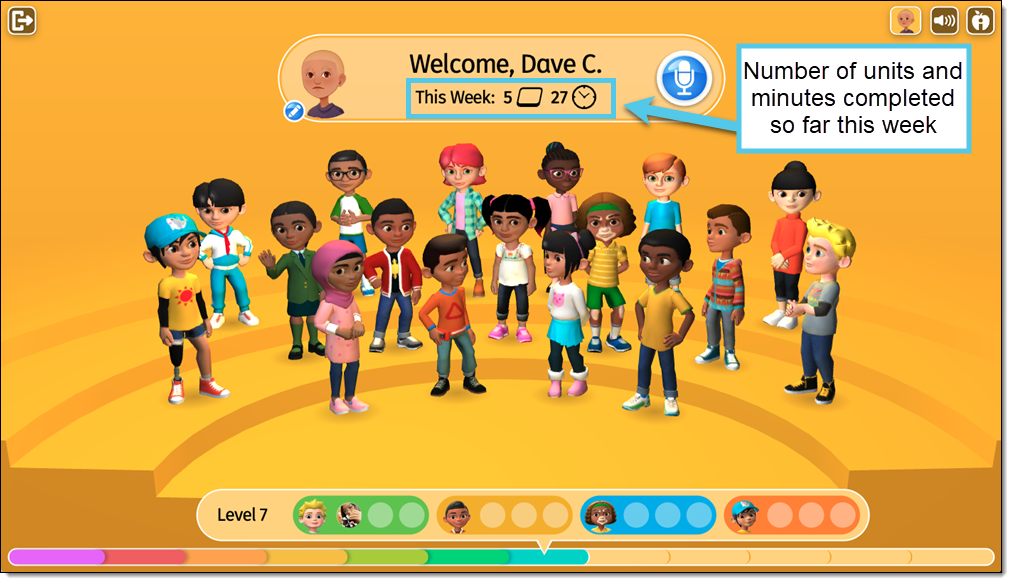
Set up for Success

Students will need a headset. Try to provide a quiet space for learning. Background noise can make it hard for Lexia English to hear your student’s voice!
Let your student work in Lexia English without any extra help from you, their siblings or any other caregivers. Lexia English is designed to give support and instruction that helps learners when they need it.
Encourage your student to work through an entire unit before moving on to another activity or leaving the program. Each unit is finished when all the dots at the bottom of the screen are filled in with green (and they’ll see a fun animation!)
Tell your student to completely log out when they are finished. Select the student avatar in the upper right corner of the student dashboard, then select Log Out on the screen that pops up.
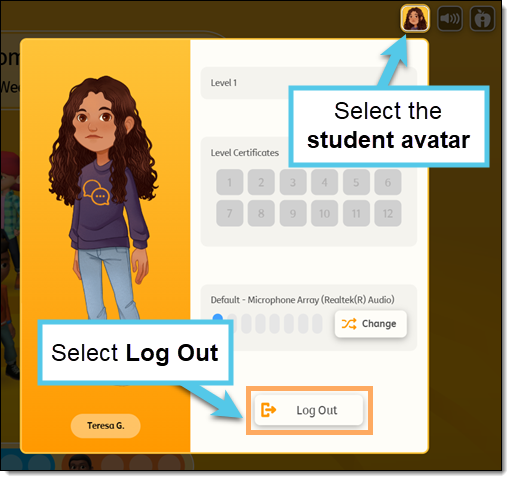
Check In and Track Progress
Does your student know the directions and how the buttons work? It may be helpful to explain the directions in your own words. The Guide to Lexia English Buttons and Computer Readiness will help you understand how the program functions.
Discourage rushing or guessing by reminding your student to take their time before saying or selecting an answer. Encourage your child to keep trying—learning takes time!




