Accessing Lexia English from Home (English Version)
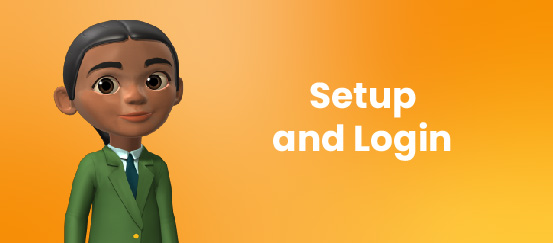
Overview
If your student works in Lexia English at home, learn how to help them get set up and logged in.
Applies to: Families and caregivers of students who use Lexia English Language Development™ at home.
It is important that your learner work without any help while using Lexia English Language Development™. All of the work your learner does at home is recorded and reported to the teacher. This way, teachers can see when help is needed and provide targeted instruction and support.
If you have a question about your learner’s username or password, contact your learner’s teacher.
Laptop/Notebook/Computer
-
Open a browser window (Chrome, Safari, Edge, Firefox).
-
If prompted, type in the teacher email to set up the device.
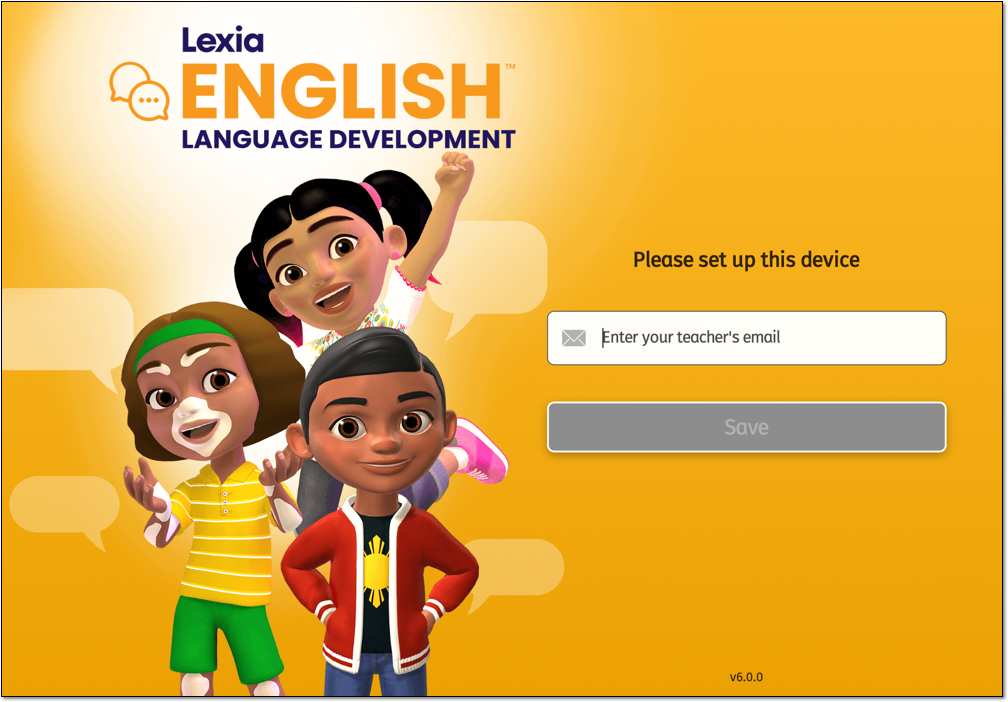
-
Enter the student’s username and password.
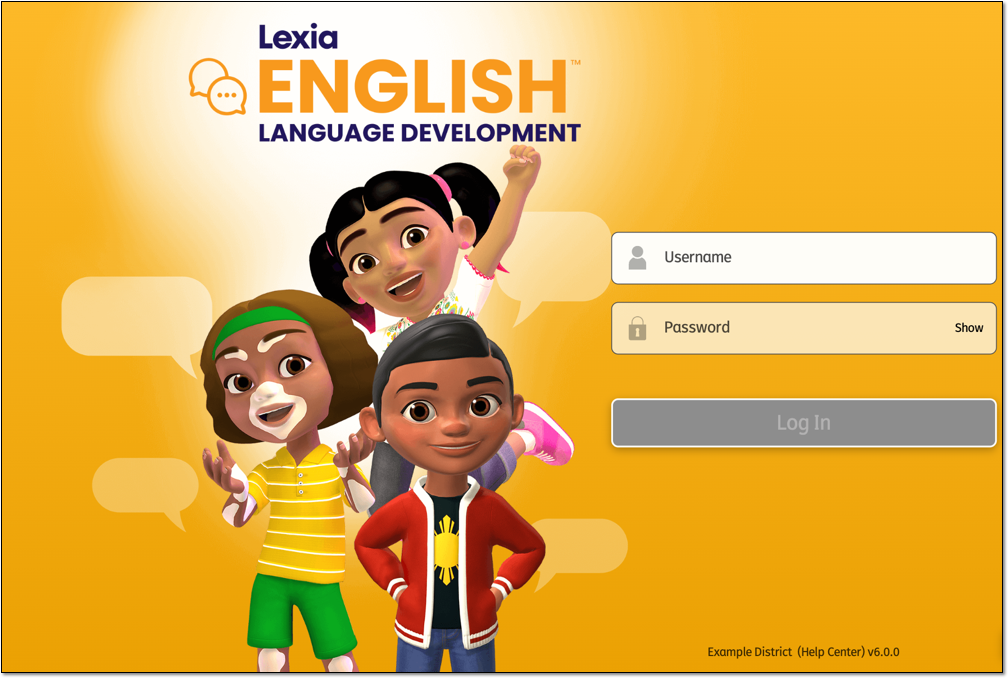
-
Select the Log In button.
-
A window with the student avatar will appear and ask to confirm if this is the correct user. If the displayed student is correct, select Yes.
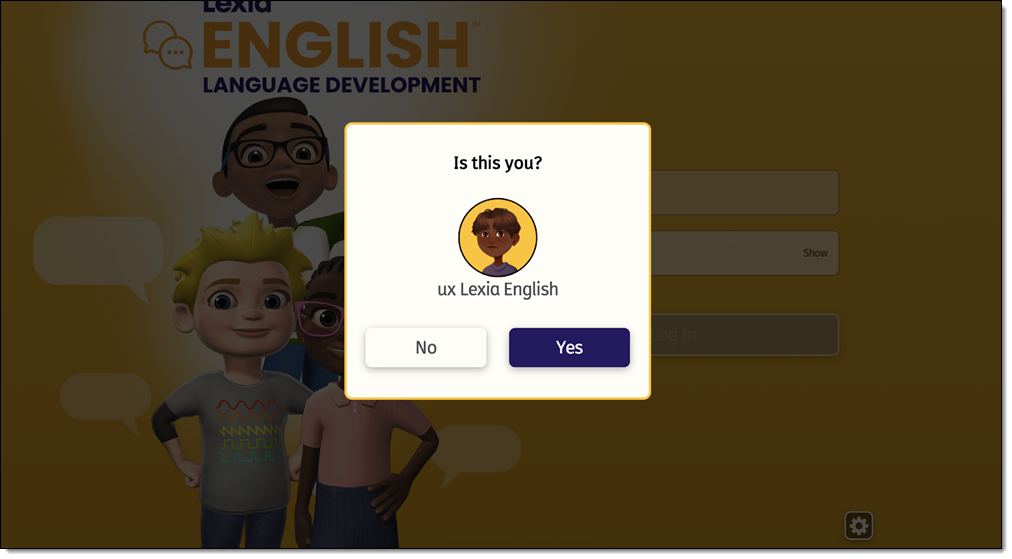
-
Upon entering the program, students will be asked to calibrate their microphone by selecting the microphone and counting. Once successfully done, students will move to their Home screen.
iPad
-
Search for Lexia English in the App Store.

-
Tap the Download/Install button to download Lexia English onto the device.
-
Once installed, tap the app on your device.
-
If prompted, type in the teacher email to set up the device.
-
Enter the student’s username and password.
-
Select the Log In button.
-
A window with the student avatar will appear and ask to confirm if this is the correct user. If the displayed student is correct, select Yes.
-
Upon entering the program, students will be asked to calibrate their microphone by selecting the microphone and counting. Once successfully done, students will move to their Home screen.




