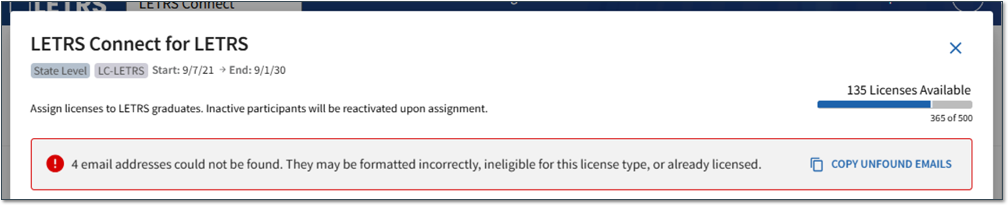How do I assign LETRS Connect licenses to participants?
Overview
Lexia® LETRS® Connect is the next step in an educator's professional learning journey after completing a course in LETRS (Lexia® LETRS®, Lexia® LETRS® for Early Childhood Educators, and/or Lexia® LETRS® for Administrators).
LETRS Connect includes access to a library of sessions and resources for educators to continue expanding their knowledge in the science of reading, as well as classroom application.
Course managers with Owner or License Manager permissions in LETRS can assign LETRS Connect licenses to participants who have completed a LETRS course.
There are two ways to assign LETRS Connect licenses to participants:
Assign LETRS Connect licenses to one or a few participants
Bulk assign LETRS Connect licenses to participants
This article describes how to:
Navigate to the Assign Licenses screen for LETRS Connect in LETRS
Assign one or a few LETRS Connect licenses at a time
Bulk assign LETRS Connect licenses to participants
Applies to: Course managers of an implementation with participants who have completed a course of study in Lexia® LETRS®, Lexia® LETRS® for Early Childhood Educators, and/or Lexia® LETRS® for Administrators and are continuing their professional learning journey in Lexia® LETRS® Connect.
Course managers with Cohort Manager or View Only permissions will not be able to assign licenses.
Navigating to the Assign LETRS Connect Licenses screen
Log in to letrs.com.
Select Manage under LETRS Connect.
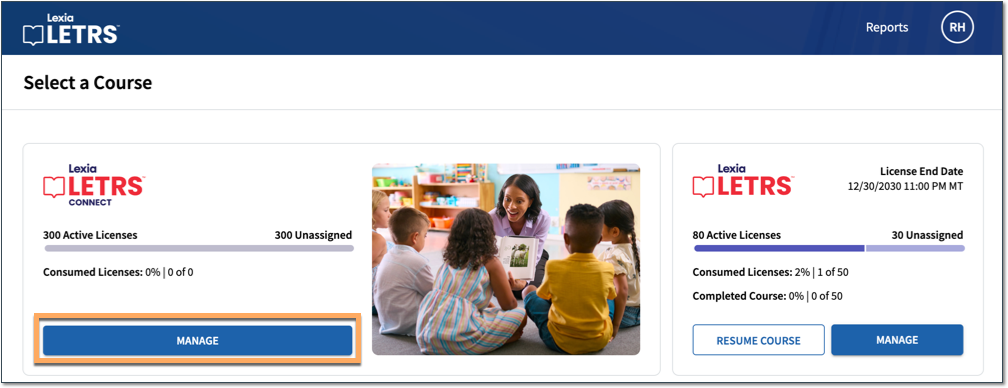
Select Manage to open the dropdown menu, then select Licenses.
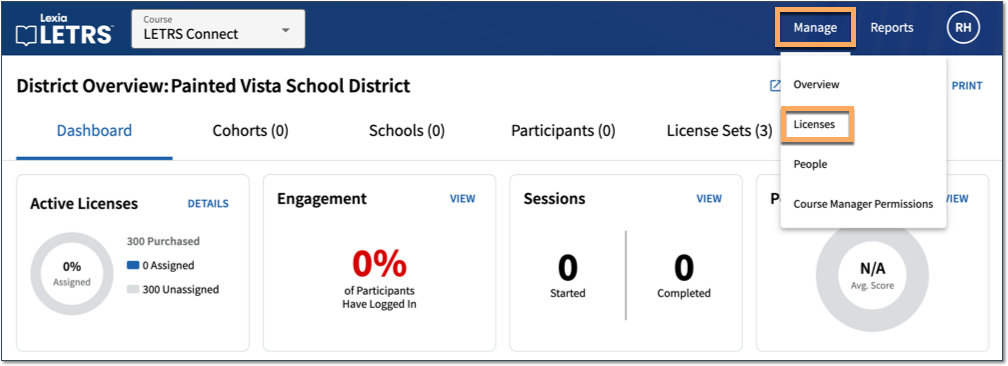
Your implementation may include one or multiple courses of study. Select Assign next to the course for which you would like to assign LETRS Connect licenses to participants. This will take you to the Assign Licenses screen.
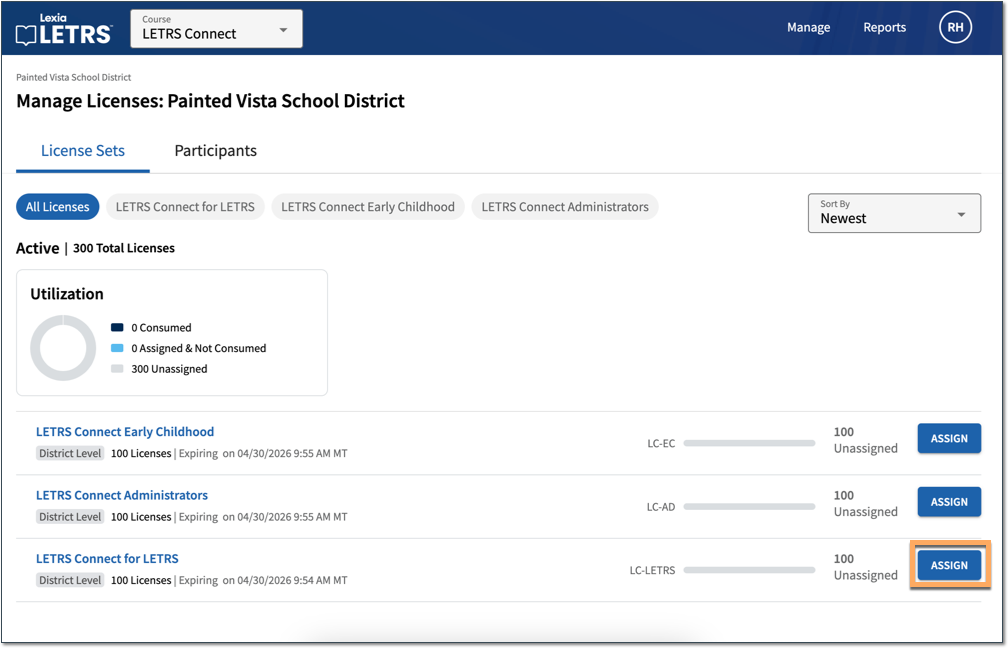
Assign one or a few LETRS Connect licenses at a time
Once you have navigated to the Assign Licenses screen:
The names of all participants who have graduated from the corresponding LETRS course will appear in the list. Search for participants' names, or use the filters to find and select participants. Select the checkbox next to the participants' names to assign them LETRS Connect licenses.
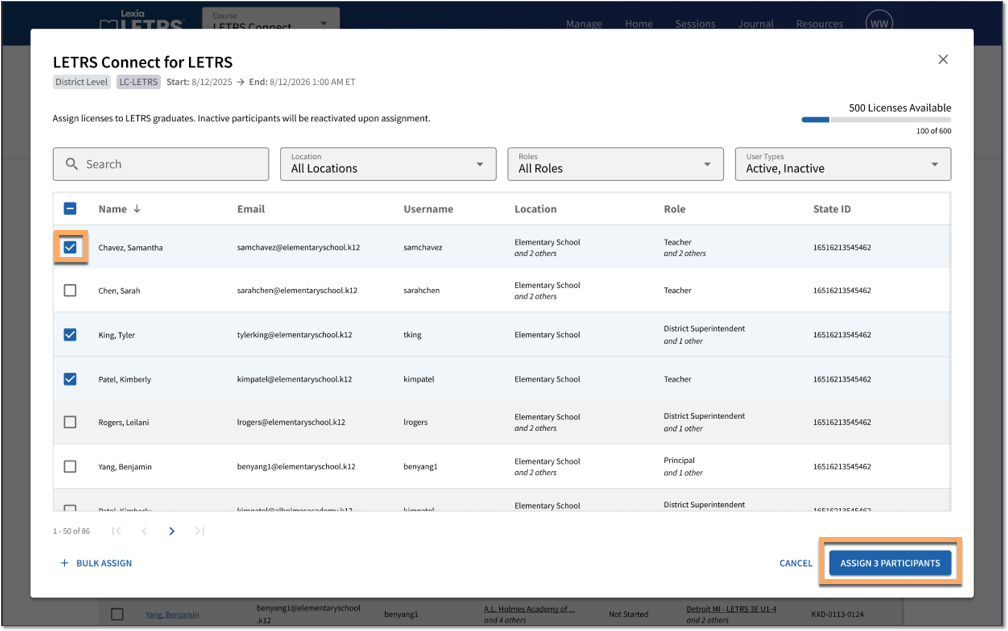
Select the Add Participants button, which will show how many participants you have selected. These participants are now able to log in to LETRS and access LETRS Connect.
Bulk assign LETRS Connect licenses to participants
Once you have navigated to the Assign Licenses screen:
Select Bulk Assign.
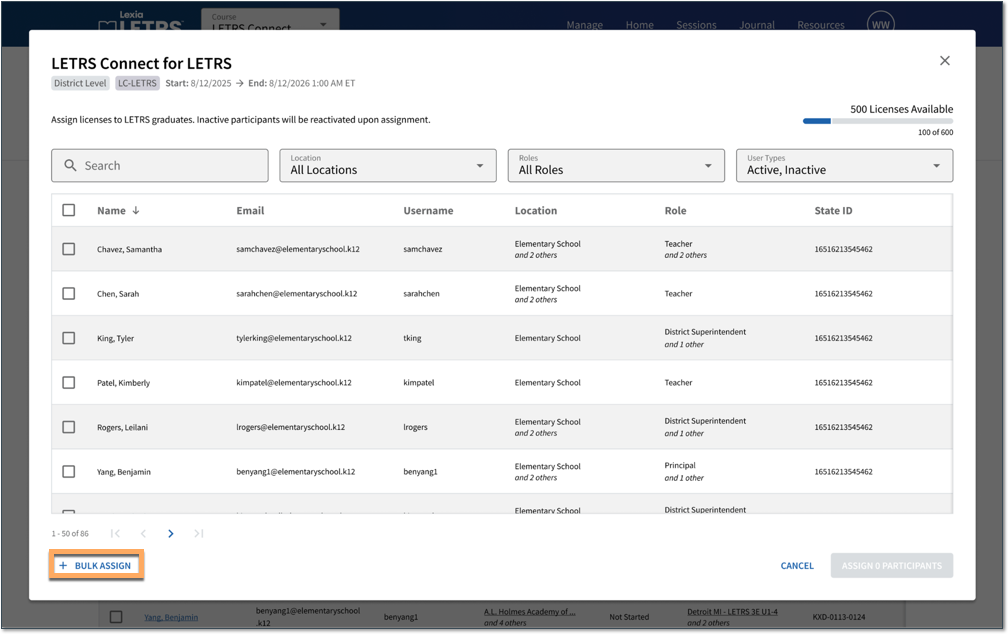
Manually enter or paste the email addresses of LETRS graduates into the text box. Use commas, line breaks, or semicolons to separate the email addresses.
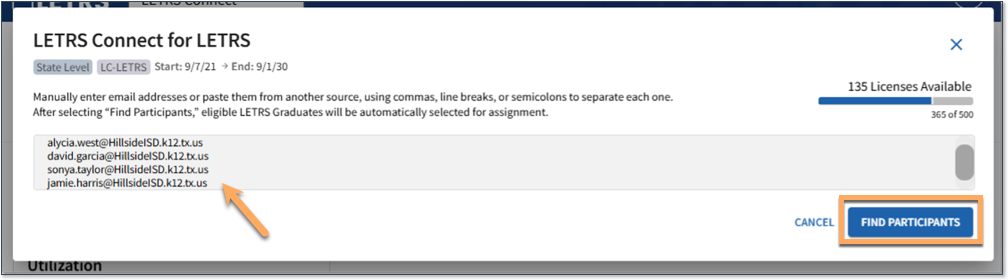
Select Find Participants.
The Assign Licenses screen will reappear with the corresponding LETRS graduates listed.
Select the Add Participants button, which will show how many participants you have selected. These participants are now able to log in to LETRS and access LETRS Connect.
If an error screen pops up notifying you that some of the email addresses could not be found, you have the option to copy the unfound email addresses.
Those email addresses may be formatted incorrectly, ineligible for this license type, or already licensed.