Set Default Reporting View to PowerUp
Overview
The default reporting view affects which Lexia® program reports display when you log in to myLexia—Lexia® Core5® Reading, Lexia® English Language Development®, or Lexia® PowerUp Literacy®. Staff can set their own default reporting views, or a myLexia administrator can set a default view for them. This article explains how to set the default reporting view to PowerUp.
Applies to: Educators who have myLexia accounts, and whose students use Lexia® PowerUp Literacy®
How do I set my default reporting view to PowerUp?
Staff with School Admin, District Admin, and Teacher access can change their own default reporting view on the My Profile menu:
Log in to myLexia, select your name at the upper right and choose My Profile from the dropdown menu to open the Edit Profile window.
Select Program Settings at the top of the window.
Select Lexia PowerUp Literacy and select Save.
The next time you log in, the default reporting view will be for PowerUp.
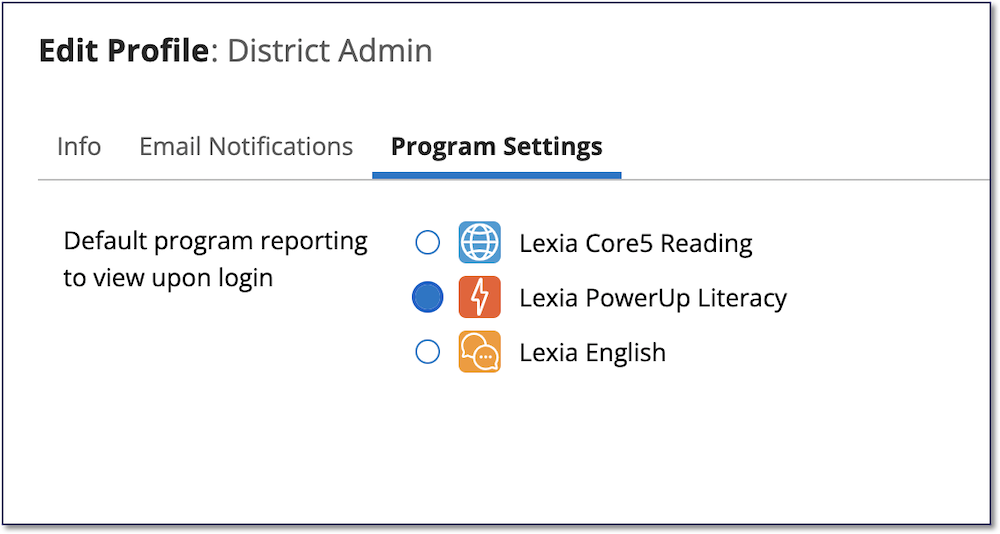
If you are a myLexia admin and your school or district has access to Lexia English licenses, a one-time “Set Your Default Program View” message will appear when you go to the Lexia English page on your first login. If you want to set your default view to PowerUp, select Lexia PowerUp Literacy and select Update.
How do I set another staff member’s default reporting view to PowerUp?
Staff with School Admin access in myLexia can change the default reporting view for any staff at their assigned school. District Admins can change the default view for any staff in their district.
To set another staff member’s default reporting view to PowerUp:
In myLexia, select Manage, then Staff.
Find the staff member whose default view you want to change. You can use the Search or Filter functions to narrow down the list of staff.
To the far right of the staff member’s name, select the pencil icon to open the Edit Staff window.
Select Program Settings at the top of the window.
Select Lexia PowerUp Literacy and select Save.
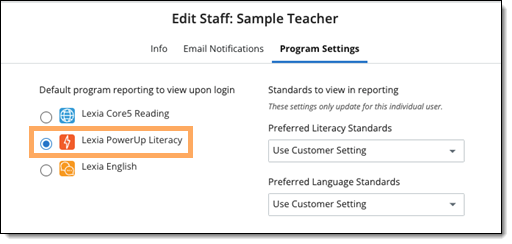
When a staff member’s default reporting view is PowerUp, they will see the PowerUp reports page when they log in. (For Lexia English customers: If you set a staff member’s default view prior to their first login, they will not see the “Set Your Default Program View” pop-up message when they log in.)
Can I change the default reporting view for more than one staff member at once?
You can only change staff members’ default reporting views one at a time. However, staff can always change their own default view via the My Profile menu, as illustrated in the “How do I set my default reporting view to PowerUp?” section above.




