LETRS Participant Resources
Overview
This article explains the available resources in the Lexia® LETRS® learning platform.
Applies to: Educators who are enrolled in Lexia® LETRS®.
Resources Menu
To access the LETRS learning platform, log in to letrs.com.
If you have an active LETRS license, you’ll be in the Course menu when you log in and will see your Course Overview. At the top of your screen, you’ll see the Resources menu.
The Resources menu contains:
-
Glossary
-
eBooks
-
Facilitator Materials
-
Library
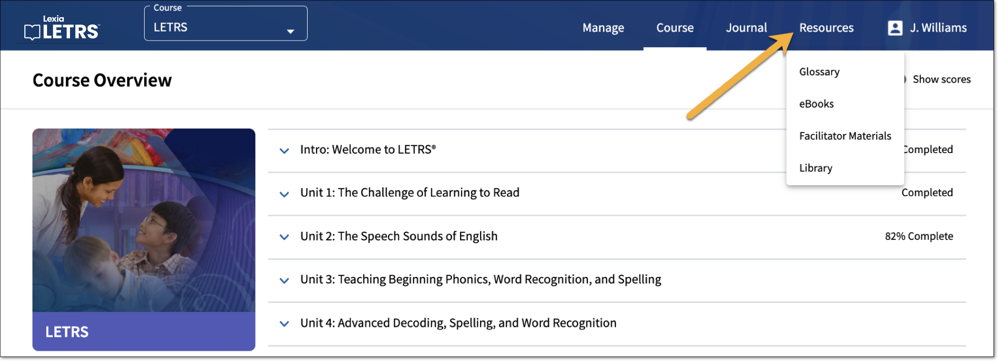
Glossary
The Glossary is an alphabetic list of defined terms in your LETRS course of study.
Select Resources, then select Glossary.
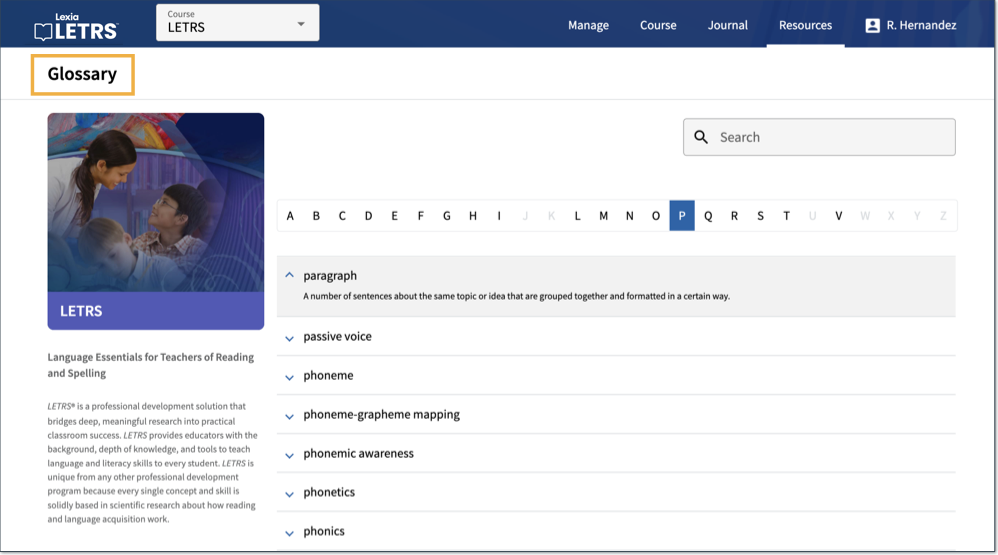
eBooks
LETRS manuals are available as eBooks in the LETRS learning platform.
In the Resources menu, you’ll find the eBook for the LETRS participant manual that aligns with your LETRS course.
Select Resources, then select eBooks. A new browser tab will open with the available eBooks.
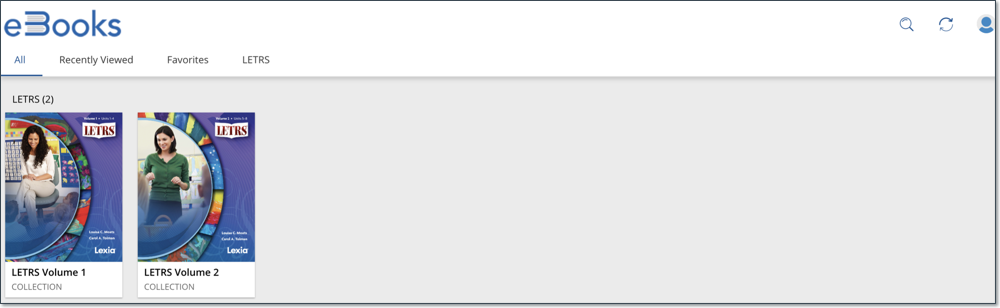
Facilitator Materials
The Facilitator materials are locked until a participant meets the requirements to become a facilitator, attends the LETRS facilitators training, and completes all components of the facilitator process.
Select Resources, then select Facilitator Materials.
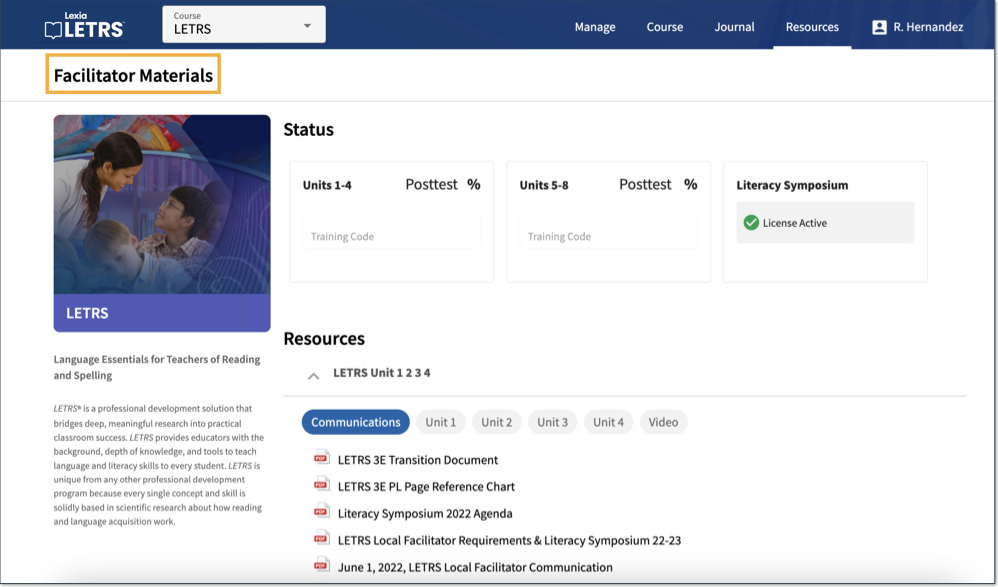
Library
The Library includes resources that licensed users of LETRS can use, including:
-
Favorites.
-
Assessments.
-
Bridge to Practice activities.
-
Instructional Resources.
-
Program Planning.
You will use these resources as you work through the course content. They are collected here for your convenience, so you don't have to remember which Unit and Session they were in.
Select Resources, then select Library.
Select View on a resource to open a PDF that you can download or print. Many resources are editable worksheets.
Select the heart icon on a resource to favorite it. This will add the resource to your Favorites menu.
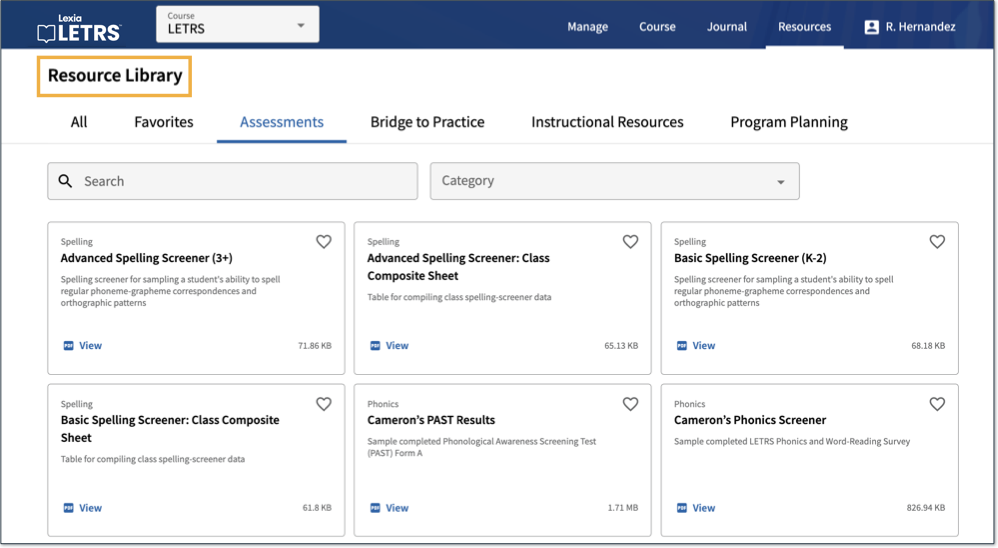 |




