How to Print a Class Roster and Login Cards
Overview
From myLexia®, you can print a class roster with student information (including usernames and passwords) and login cards that you can use with your students.
Applies to: Educators and administrators who have Teacher or Admin access to myLexia®
If your school uses single sign-on for student logins, this article may not apply to you and your students. If you are not sure if your students should access Lexia student programs through single sign-on, check with your school or district myLexia administrator.
How do I print a roster or login cards for a single class?
Organize student login cards in a basket, pocket chart or student folder, or attach cards to a ring to hang near the computer station.
To make the currently-displayed class your default class, select the star symbol next to the class name.
Core5 or PowerUp Classes
Print login cards and a class roster from your Class Overview.
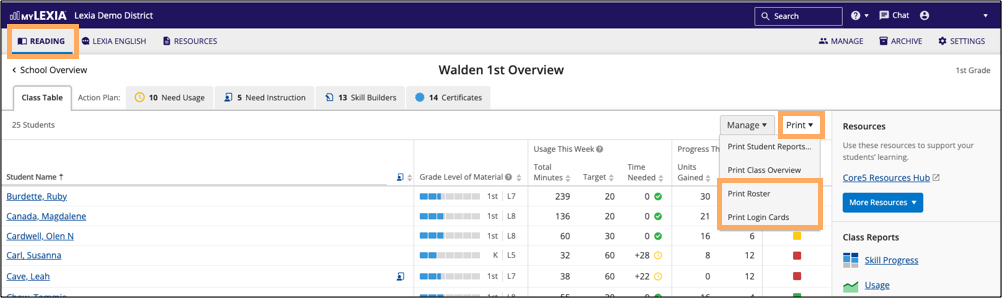
-
Log in to myLexia and select the Reading tab. You should see your Class Overview.
-
Hover over the Print button.
-
Choose either Print Login Cards or Print Roster.
-
The roster or login cards display. Use your browser’s print functionality to print them.
Lexia English Classes
Print login cards from your Class Overview
-
Log in to myLexia and select the Lexia English tab.
-
Select the Print Login Cards button.
-
The login cards display. Use your browser’s print functionality to print them.
How do I print rosters or login cards for multiple classes?
myLexia Admins can print rosters and login cards for multiple classes from the Manage tab.
-
In myLexia, select Manage.
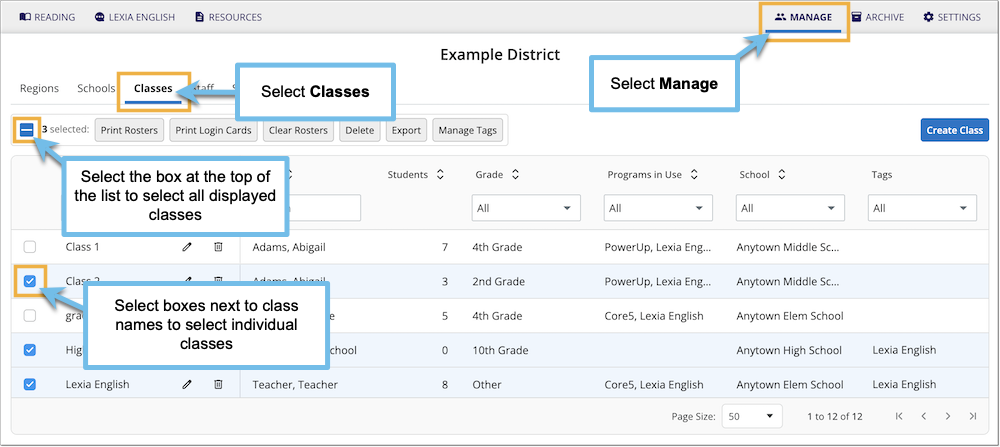
-
Select the Classes tab.
-
Choose classes by selecting the boxes next to the class names. Or, to select all classes, select the box in the row of options above the list. The number of selected classes will display.
Before selecting classes, use the filter dropdown menus at the top of the columns to filter by grade, school, programs in use, etc. You can filter by one or more options, for example, you could filter by all 5th grade classes at a specific school.
-
Select Print Rosters or Print Login Cards.
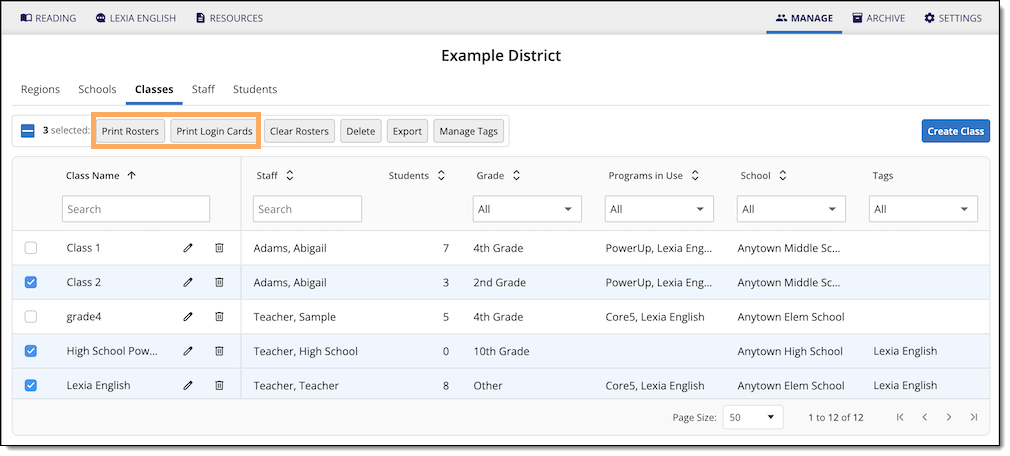
-
The rosters or login cards display. Use your browser’s print functionality to print them.




