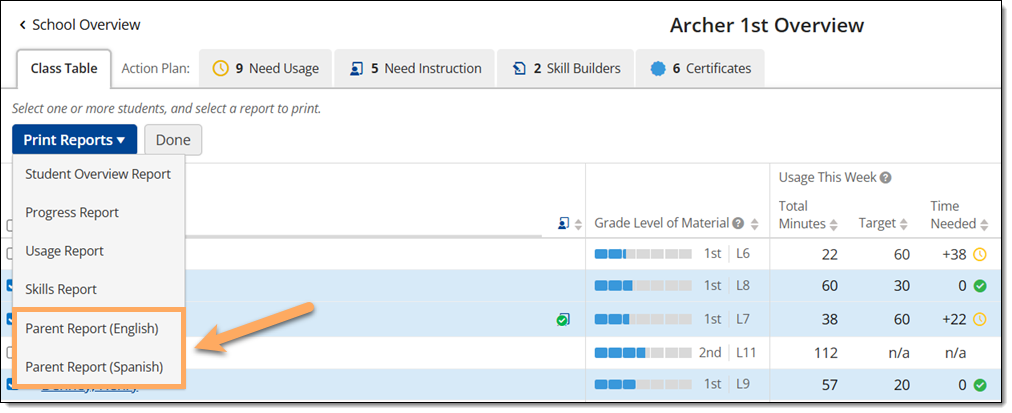Core5 Parent Reports
Overview
This article explains how to generate parent reports for your Core5 students.
Applies to: Educators who have myLexia accounts, and whose students use Lexia® Core5® Reading
Where do I find Core5 Parent Reports?
You can generate reports for parents and caregivers from the Class Overview page or the Student Overview page.
The Spanish version of the parent report has an introduction in Spanish, but the report itself is in English.
Reports for individual students
Print and/or download parent reports for individual students from the Student Overview page.
In myLexia, select Reading.
Your Class Overview page should be displayed. If you are an administrator, select a class from the list to view its overview.
Select a student's name to view their Student Overview page.
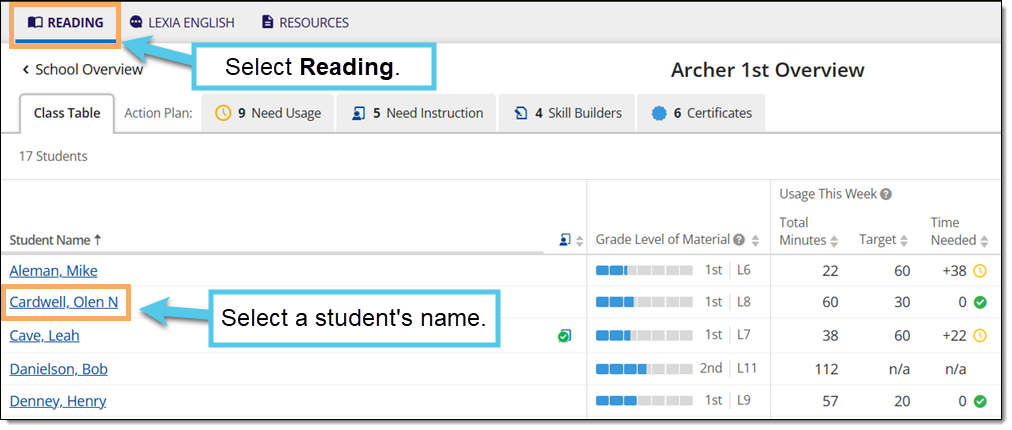
Select Skills Report to view the student’s Skill Progress page.
Hover over Print.
Select Parent Report (English) or Parent Report (Spanish) to generate a PDF of the report.
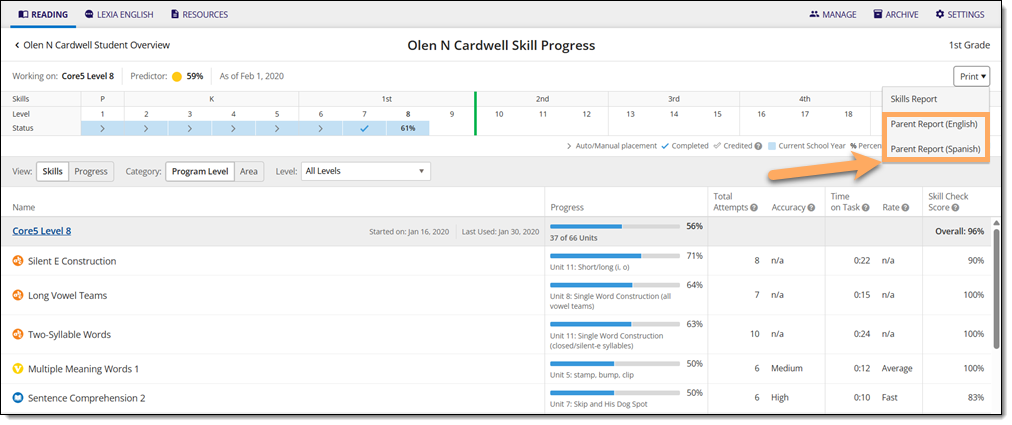
Reports for multiple students
Print and/or download parent reports for multiple students, or for an entire class, from the Class Overview page.
In myLexia, select Reading.
Your Class Overview page should be displayed. If you are an administrator, select a class from the list to view its overview.
Hover over Print and select Print Student Reports.
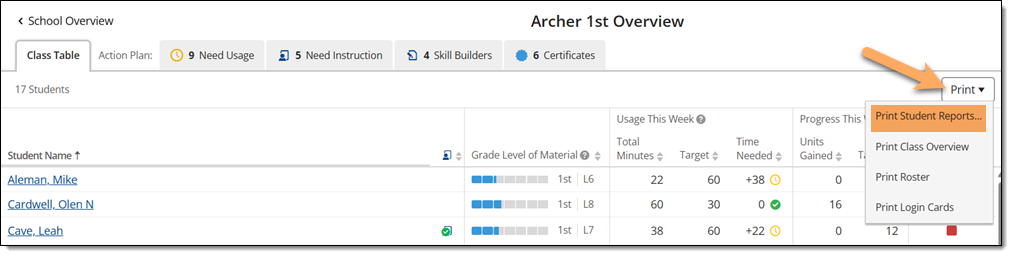
Select a student or students by selecting the square next to their name. To select all students in the list, select the square to the left of the header "Student Name."
Hover over Print Reports.
Select Parent Report (English) or Parent Report (Spanish) to generate PDFs of the reports.