How do I reset or change my password to myLexia?
Overview
This article is for teachers and admins who:
Know their myLexia password and would like to change it.
Do not know their myLexia password and would like to reset it.
Applies to: Educators who have myLexia teacher or administrator accounts in schools or districts where passwords are manually managed.
Does not Apply to: Educators who do not have an account set up in myLexia, or whose passwords are managed by their school or district.
If you don’t know if you have an account in myLexia, or if your school or district uses automated tools for rostering, check with your school or district myLexia administrator.
How do I change my password in myLexia?
If you know your password and can log in to myLexia, you can change your password in your Profile settings.
Hover over your name in the upper right, then select My Profile.
In the Info window, enter a new password in the Password field. Passwords must be between 6-20 characters and contain only letters, numbers, and common special characters.
Enter the same password in the Confirm Password field.
Select Save.
How do I reset my password to myLexia?
If you don’t know your myLexia password, you can reset it. To protect your account, you must have access to the email address that is your myLexia username. If you don’t have access to the email address that was used to set up your myLexia account, contact your myLexia school or district administrator.
At the myLexia Educator Login page, enter your myLexia username (your email address) and select Next.
On the next screen, select Forgot Password.
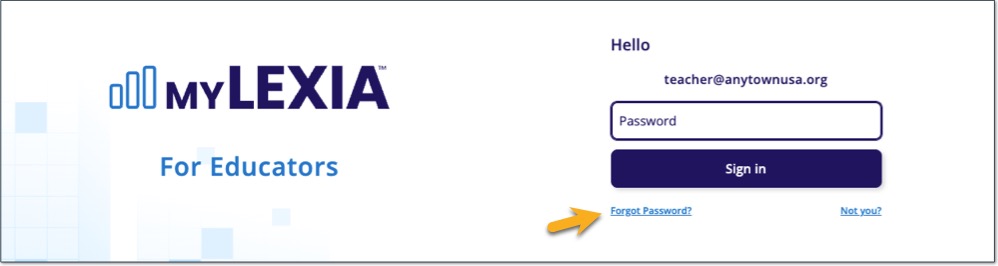
The Forgot Password screen should display the email address that you entered on the first screen.
Select Send. You should receive an email that contains a secure link to reset your password. The link is valid for 24 hours.
Select the link in the email, or copy and paste the link into a browser.
Enter a new password in the Password field. Passwords must be between 6-20 characters and contain only letters, numbers, and common special characters.
Enter the same password in the Confirm Password field.
Select Submit.
Log into your account using your username and the password you chose.
The link expires 24 hours after the reset request was made. If you do not click on the link, your myLexia password will not be changed.




