Support students with Core5 at home
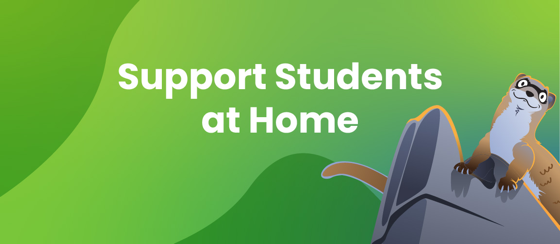
Overview
If your child works in Core5 at home, learn some tips on how you can help support their learning with Core5.
Applies to: Families and caregivers of students who use Lexia® Core5® Reading at home.
Schedule Time for Learning
Each student has a recommended number of minutes of Core5 use per week . Try to set a schedule that will help your reader reach this target each week.
When students log in to Core5, they'll see their personalized weekly goal on their dashboard. They’ll also be able to see the number of minutes they have used Core5 this week, and the number of minutes they have left until they reach their goal.
When your child logs in or logs out, take a look at the Student Dashboard together. Talk about the progress your child is making toward their weekly time goal and the number of units they've completed. Keep in mind that the target number of minutes is for the entire week, not per day!
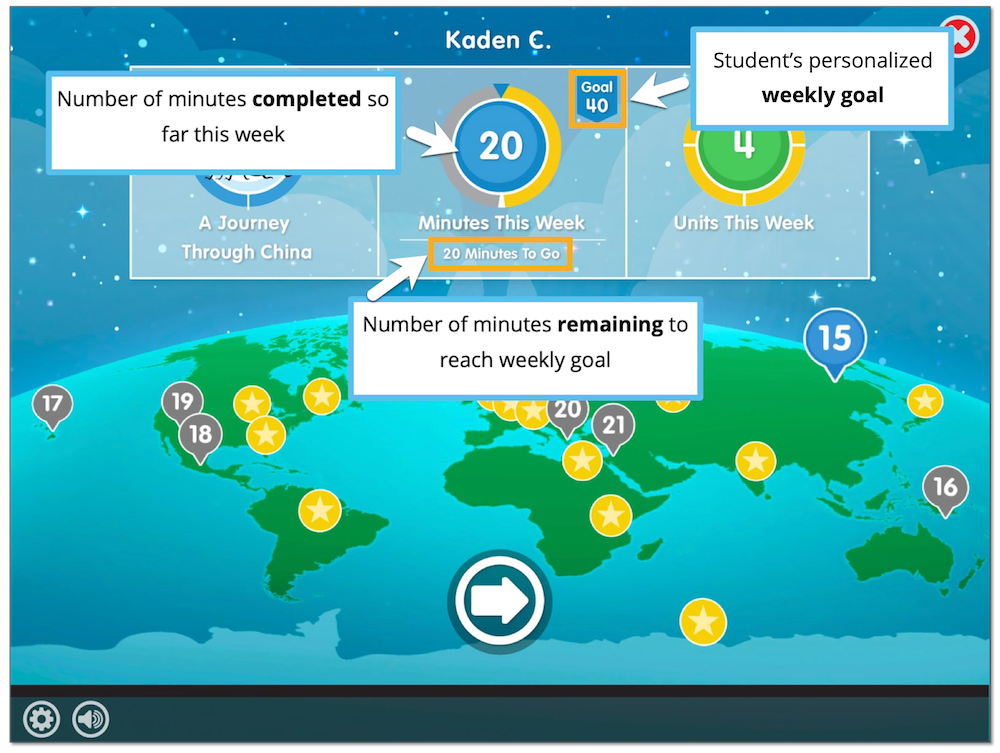
Set up for Success

Try to provide a quiet space for learning
Check the volume before each session. Headphones can be helpful but aren’t necessary.
Support Independent Learning
Let your child work in Core5 without help from parents, siblings or other caregivers. Core5 is designed to give support and instruction that helps students when they need it.
Encourage your child to work through an entire unit before moving on to another activity or leaving the program. The green bar at the bottom of the screen will move all the way to the right when the unit is finished.
Tell your child to log out when they are finished—select the red X in the upper right corner of the screen until you see the logout screen with the dog, then select Log Out! Logging out is important to accurately reflect the time your child worked.
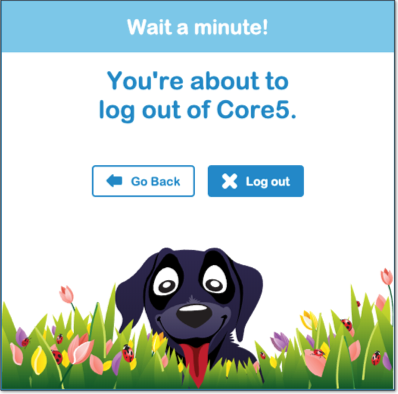
Check In and Track Progress
Every time students log in, they are making progress toward their reading goals. Progress and performance in Core5 is reported directly to teachers so they can provide additional help when needed.
The apple icon in the bottom left corner of the Core5 window will turn red if your child has difficulty with an activity or concept.
Does your child know the directions and how the task functions? It may be helpful to explain the directions in your own words. The Core5 Buttons Guide will help you understand how the program functions.
Discourage rushing or guessing by reminding your child to take their time before choosing an answer. Encourage your child to keep trying—learning takes time!
Celebrate Success
Talk to your reader about their progress in Core5 by asking them about their favorite activities.
Celebrate success when your reader completes a level!




