For Clever sites: Student Username and Password Settings
Overview
This article is for customers who currently sync through Clever, or who are setting up their Clever sync. It describes how to choose student username and password settings in myLexia.
Customers who sync with Clever must choose both a username and a password convention for student accounts in myLexia.
Your password choice determines the student login procedure -- whether students can only log in through Clever single sign-on or will also be able to directly log in to Lexia products.
Applies to: Staff who have myLexia® administrative accounts (District Administrators in a district site, and School Administrators in a school site) who also have administrative access to Clever.
Does not Apply to: Staff who have myLexia School Admin accounts in a district site, or staff who have Teacher accounts or Read-Only accounts.
Instructions
In myLexia, select Settings (the gear icon) at the top of the page, then look for the Automated Import heading.
Don't see an Automated Import section? Your site may not be using Clever yet, or may still be in the process of setting up the Clever sync.
Select Username/ Password Settings.
Choose a student username convention.
Once a Clever sync is activated, student usernames are built in myLexia from information that is sent to Lexia from Clever.
Even if you plan to have students log in through Clever single sign-on, their myLexia account will need to have a username.
The student usernames built from your choice must have a minimum of four characters, or they will not import into myLexia.
Choose from Provided Username, SIS ID, State ID, Student number, or First and Last Name.
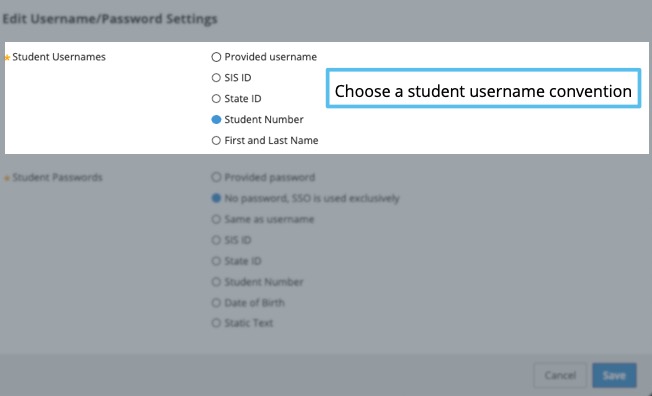
Username convention
Notes
Provided Username
Make sure that the credentials.district_username field is populated in all of your student accounts in Clever. If a student is missing this field in Clever, it will cause an import error for that student.
SIS ID, State ID, or Student number
Make sure that this information is populated in Clever for all of your students.
First and Last Name
Choose from the following conventions:
FirstName_Last Name
First Initial + Last Name
First Name + Last Initial
Choose a student password convention.
Choose one of the following:
One of several password conventions built from information that is sent to Lexia from Clever
Static Text (one password used by all students)
No Password (Students can only log in through Clever single sign-on [SSO])
Student passwords need to have a minimum of four characters.
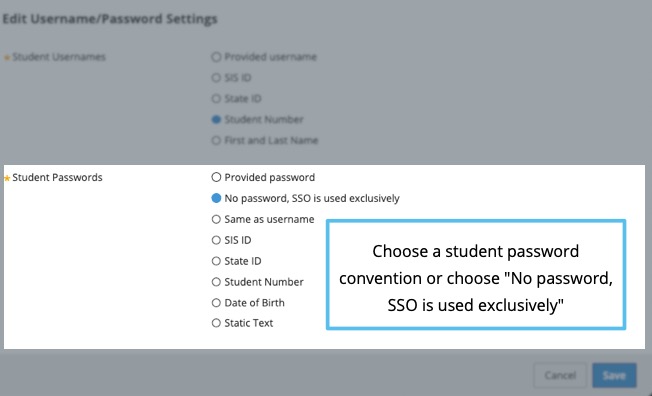
Desired login procedure
Password setting
Students can log in by...
You would like students to only be able to log in through Clever single sign-on.
No Password, SSO is used Exclusively.
Students can only use Clever single sign-on.
Students will not have passwords in myLexia.
Students will not be able to directly log in to Lexia programs, e.g. at lexiacore5.com.
You would like students to be able to log in through Clever single sign-on and also have the option to log in directly to Lexia products, e.g. at lexiacore5.com.
Choose any one of the following:
Same as username
SIS ID
State ID
Student Number
Date of Birth
Students can log in both through Clever single sign-on or directly into Lexia programs.
Students will have passwords in myLexia.
Students will be able to directly log in to Lexia programs, e.g. at www.lexiacore5.com.
Student Username and Password FAQs
What happens if the chosen student username convention creates duplicate usernames?
Usernames must be unique in a district. In the event of duplicate usernames, the second and subsequent usernames will have an underscore and a number appended to the username, e.g., amartin, amartin_1, amartin_2.
If we change the password convention, when does it take effect?
If you change the password convention, the change will take effect with the next Clever import.




