Lexia English Parent Reports
Overview
This article explains how to generate parent reports for your Lexia English students.
Applies to: Educators who have myLexia accounts, and whose students use Lexia English Language Development™
Where do I find Lexia English Parent Reports?
Print and/or download parent reports from an individual student's Lexia English overview report.
In myLexia, select Lexia English at the top of the page.
If you are an admin, select a class. If you are a teacher, you will see your assigned class.
Teachers: If you have multiple classes, you can select the My Other Classes dropdown at the top of your Class Overview.
Select a student's name to bring up their Lexia English overview report.
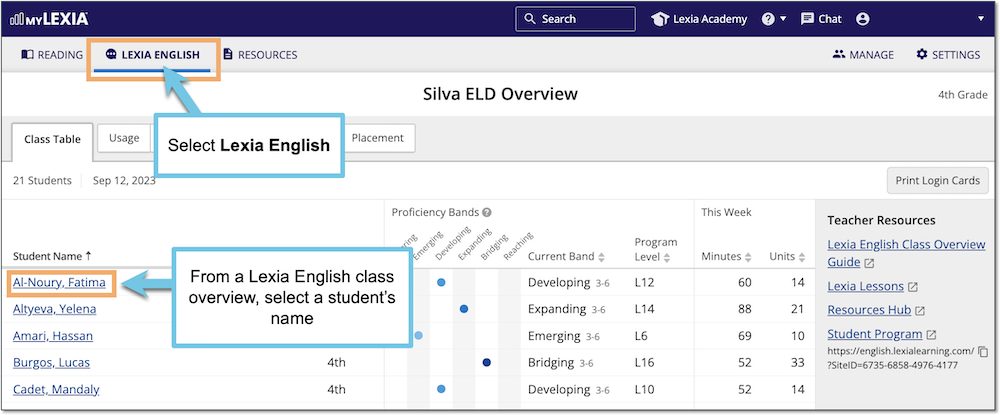
Select the Print button and choose Parent Report from the dropdown menu.
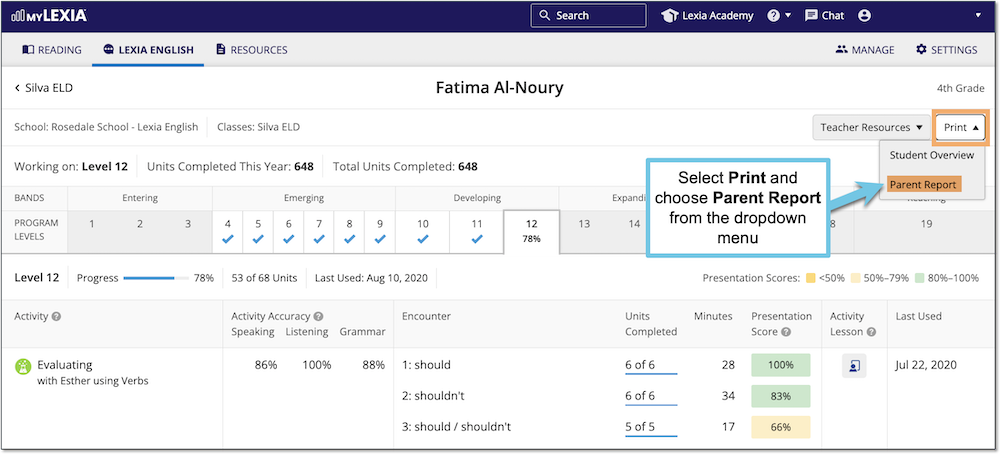
The report will be generated in a pop-up window. Use your browser’s Download or Print function to download or print the report.
