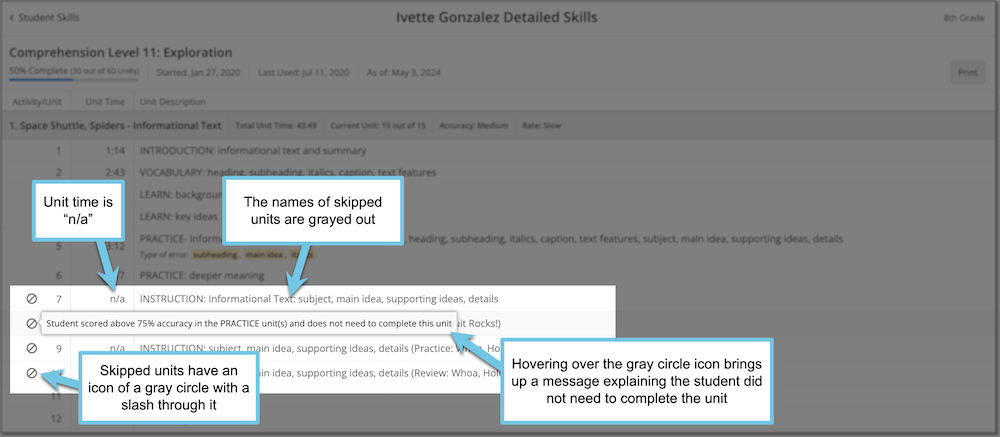What does it mean to "power up" in PowerUp?
Overview
In the Comprehension strand of Lexia® PowerUp Literacy®, students can power up—if they display sufficient accuracy in an activity, they can skip over designated Instruction units. This article explains:
What it means to “power up” in Comprehension
What the student experiences when they power up
What it looks like in the Detailed Skills report in myLexia when a student has powered up
Applies to: Educators and administrators whose students use Lexia® PowerUp Literacy®
What does it mean to "power up"?
In PowerUp, each Comprehension activity starts with several pre-teaching units to help students learn new skills. The student then completes one or two Practice units to apply the skills they have learned in the pre-teaching units.
If the student demonstrates less than 75% accuracy on the Practice unit(s), they will need to complete several Instruction units before progressing to the concluding unit(s) of the activity.
To learn more about the instructional steps in PowerUp, see Learn More About: Instructional Branching in PowerUp
If the student demonstrates 75% or higher accuracy on the Practice unit(s), they will power up—they will skip over the Instruction unit(s) and proceed to the concluding unit(s) of the activity.
Powering up only occurs in the Comprehension strand. Students do not power up in the Word Study or Grammar strands.
What does the student experience when they power up?
In the Comprehension strand, if a student completes the Practice unit(s) with at least 75% accuracy, the transition screen will say “PowerUp!”
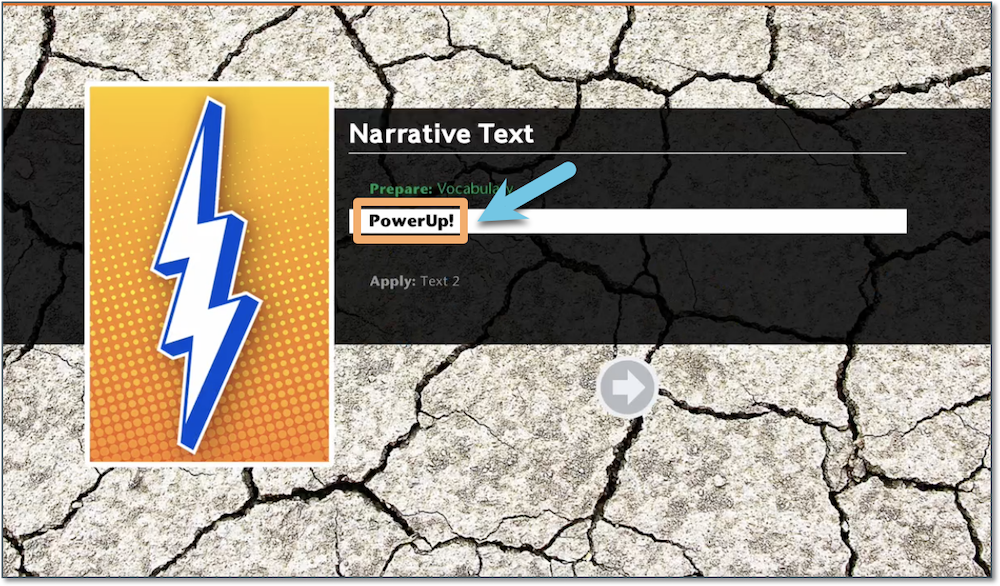
The audio says, “You’ve powered up! You get to skip ahead to the next section.” The student will skip over the Instruction units and progress to the concluding unit(s) of the activity.
How can I tell if my student powered up in an activity?
There are several indicators that a student has powered up in their Detailed Skills report:
In myLexia, select Reading.
If you have Administrator access in myLexia, select a class. If you have Teacher access, you will see your class table.
Select a student to view their Overview.
On the student’s Overview, select Skills Report.
Next to View Strand, select Comprehension. (Students can only power up in the Comprehension strand.)
Select the underlined name of a Level to view the Detailed Skills report for that level.
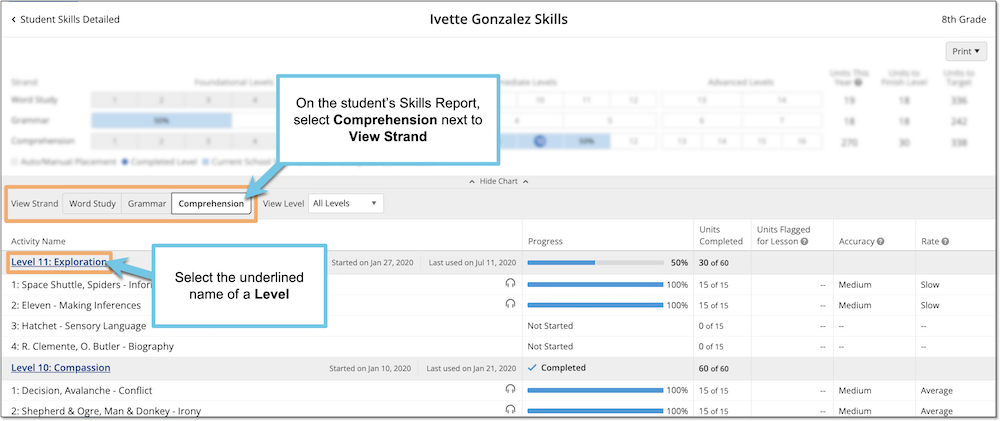
This report shows every activity and unit the student has completed in the selected level. If the student powered up in an activity, their Detailed Skills report will display all of the following:
The Unit Time for the Instruction units will be "n/a."
The instruction units (labeled with "INSTRUCTION") will be grayed out.
There will be a gray circle with a slash next to it under the Activity/Unit column.
Hovering over the gray circle will bring up a message explaining that the student demonstrated at least 75% accuracy on the Practice unit(s) and did not need to complete the Instruction units.