One of the most valuable tools at your disposal in our community is our search functionality.
Whether you're a new user or a seasoned pro, mastering these search capabilities will enhance your community experience and help you find the information you need quickly and efficiently. 

Why Use Advanced Search?
- Efficient Navigation: Advanced search helps you filter through extensive discussions and resources to find exactly what you’re looking for without scrolling endlessly.
- Time-Saving: By using specific keywords, filters, and categories, you can streamline your search process and save valuable time by avoiding the need to create topics from zero.
- Enhanced Engagement: Get to the conversations, tips, and best practices that matter most to you, and contribute your insights where they’re most impactful.
Where are the Community Center Search boxes
The search function is always available on each page of the community.
First and foremost the homepage presents the search front and center.
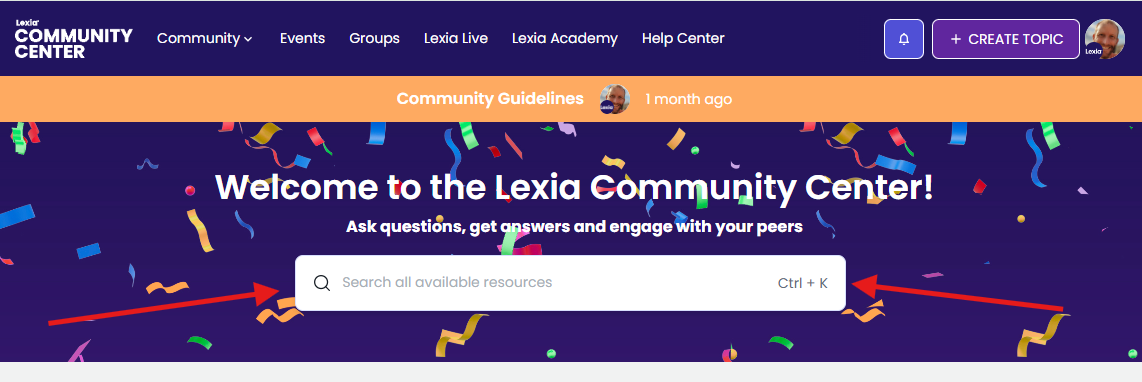
The Community and Events pages also present a search box in the uppermost banner.
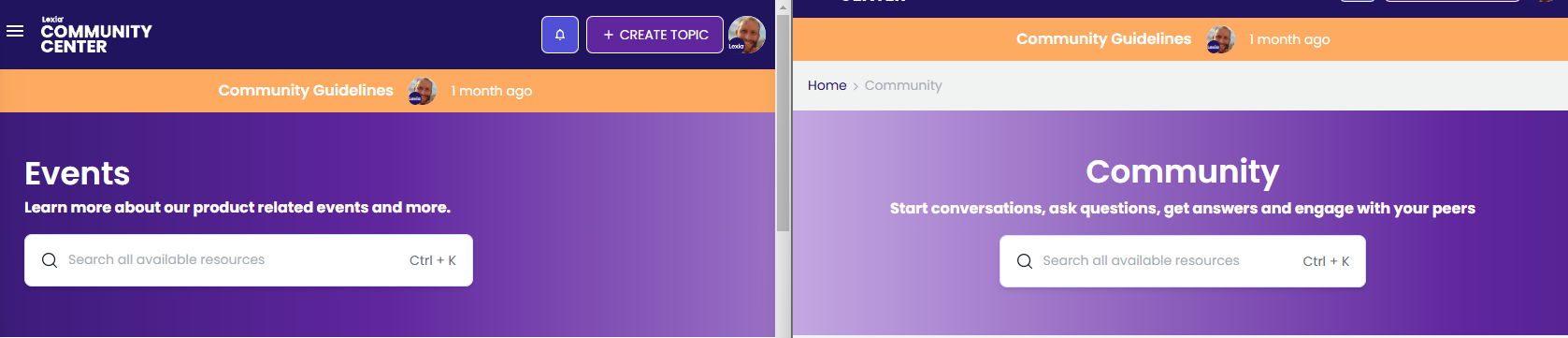
All other pages that are not a ‘homepage’, have the search available in the header bar.
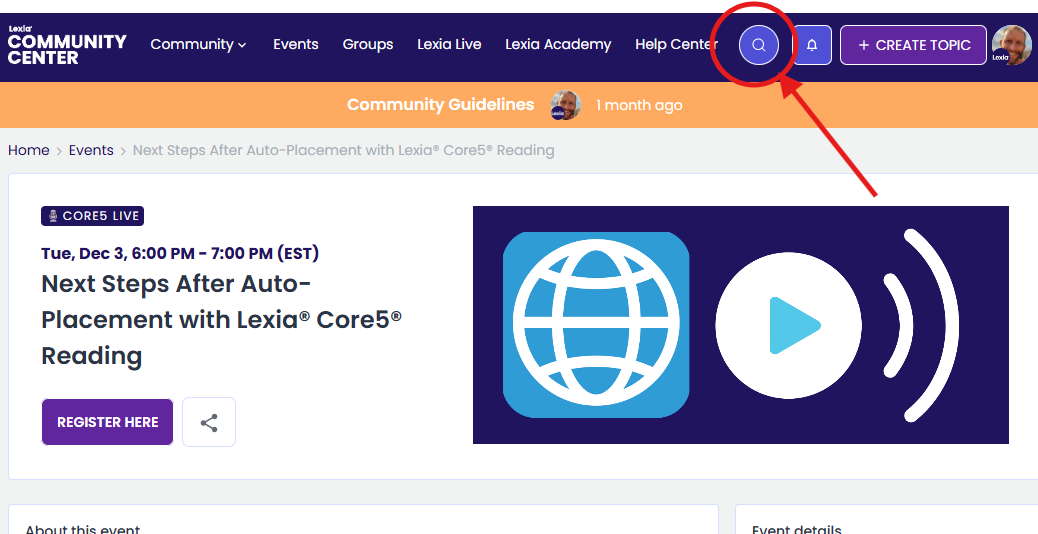
How does the search work?
Searchable attributes
When conducting a search, these are the attributes on the content in the index that the query entered will be judged against and used to determine whether a piece of content should be returned as a result or not.
-
Title (content)
-
First post (content)
-
Whether it’s an article (yes or no)
-
Whether it has a best answer (if it’s a question)
-
Replies
-
Tags
-
Sub Category
-
Category
Result Ranking
Once an item is determined a result, a ranking formula is then applied to configure how the results are sorted. This formula compares each criterion one after another. These criteria are:
-
Typos
-
Number of words from the query that match
-
Proximity of the query terms to each other
-
Attribute Weighting based on the Searchable attribute list above
The ranking will also be influenced by the (ordered by most important first and location within the field of the search term does not matter):
-
Is an article (true or false Boolean field)
-
Was the topic solved (true or false Boolean field)
-
Date when topic was last updated
-
Number of likes
-
Replies
-
Views
Live Search
You will notice that as you type the search bar is prompting results based on the currently entered query.
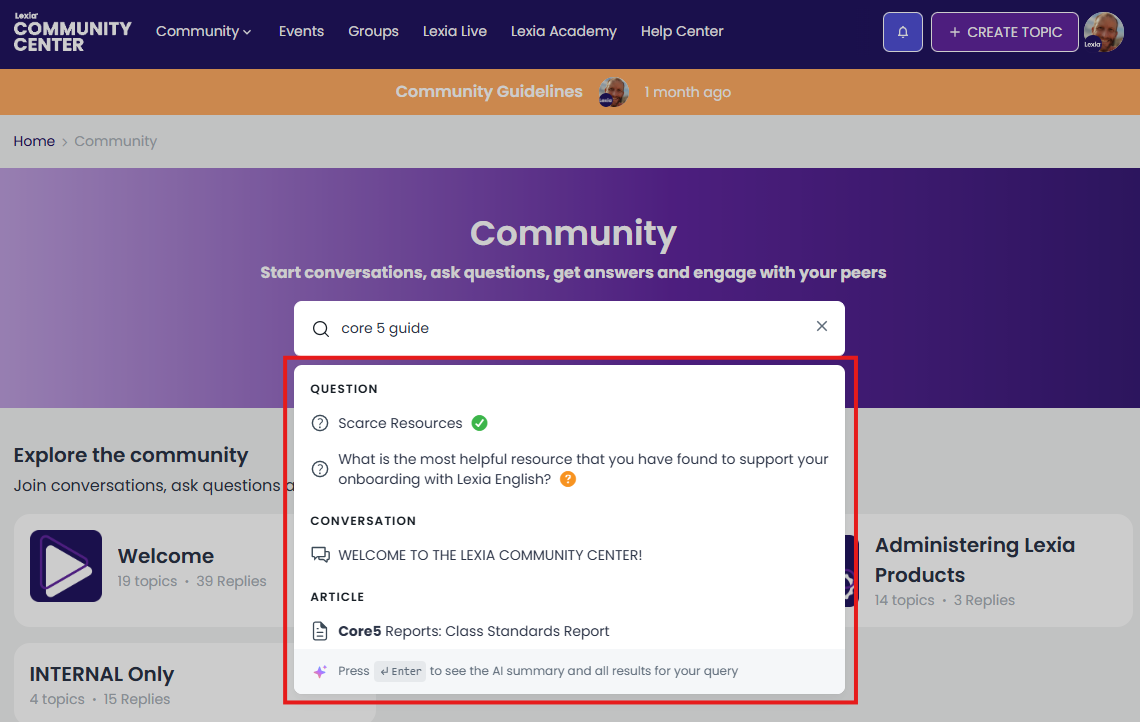
Results Page
When you click through to the results page, you will first be presented All Results
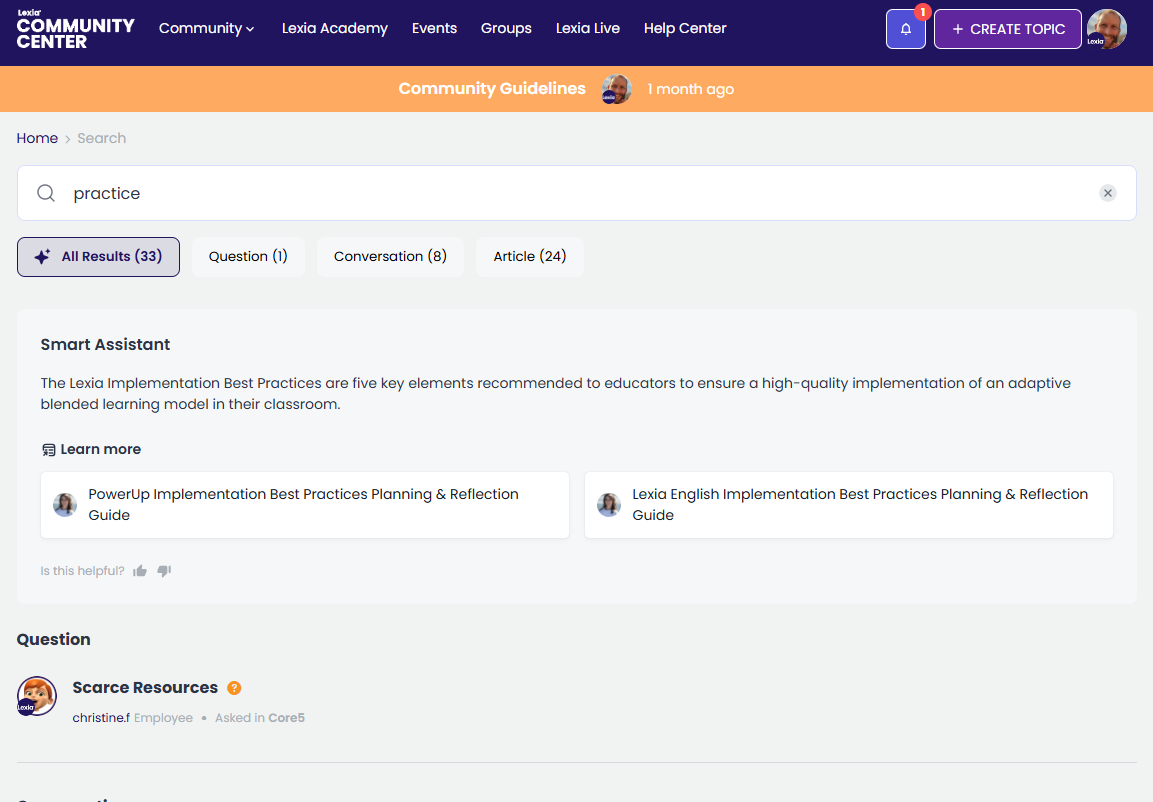
Results can then be filtered down by content type via the tabs across the top, and category or tag down the left hand side.
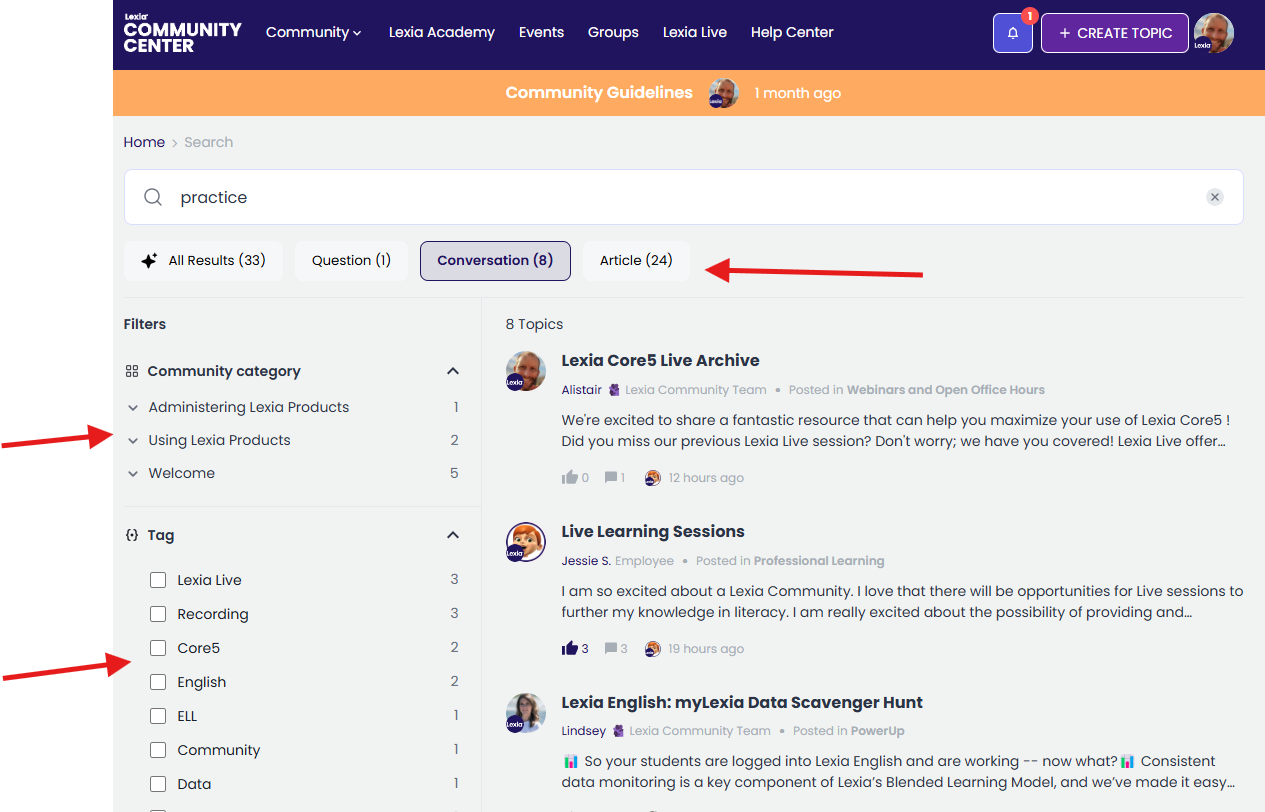
Ready to dive deeper into the Lexia Community Center?
Follow these steps to get the most out of the advanced search capabilities and improve the experience for all :
-
 Be Specific: Type in specific keywords related to the topic or question you have. Be as precise as possible to refine your results. As seen above, the words that match between the query and the content, the better ranked the result.
Be Specific: Type in specific keywords related to the topic or question you have. Be as precise as possible to refine your results. As seen above, the words that match between the query and the content, the better ranked the result. -
 Use Filters and Categories: Enhance your search by applying filters such as content type, relevant categories and tags. This narrows down the results to the most relevant discussions and articles.
Use Filters and Categories: Enhance your search by applying filters such as content type, relevant categories and tags. This narrows down the results to the most relevant discussions and articles. -
 Check Suggested Content: The search functionality may suggest content based on your input. Pay attention to these suggestions as they often provide valuable insights.
Check Suggested Content: The search functionality may suggest content based on your input. Pay attention to these suggestions as they often provide valuable insights. -
 Review and Engage: Once you’ve found the information or discussion that fits your needs, make sure to review the content carefully and engage by commenting or adding your feedback.
Review and Engage: Once you’ve found the information or discussion that fits your needs, make sure to review the content carefully and engage by commenting or adding your feedback.
Use these tips and start exploring now! 

