PowerUp Lexia Lessons
Lexia offers a robust library of offline options to help support teachers best meet the needs of their students. Lexia Lessons are scripted, teacher-led lessons that are intended to be delivered to students in person. These Lessons are science-of-reading aligned and are intended to be used with students who have demonstrated that they are struggling in the Core5 student program. These Lessons are scaffolded in an ‘I do, we do, you do’ approach, and provide multiple opportunities for students to apply learning to the skills being taught in real time.
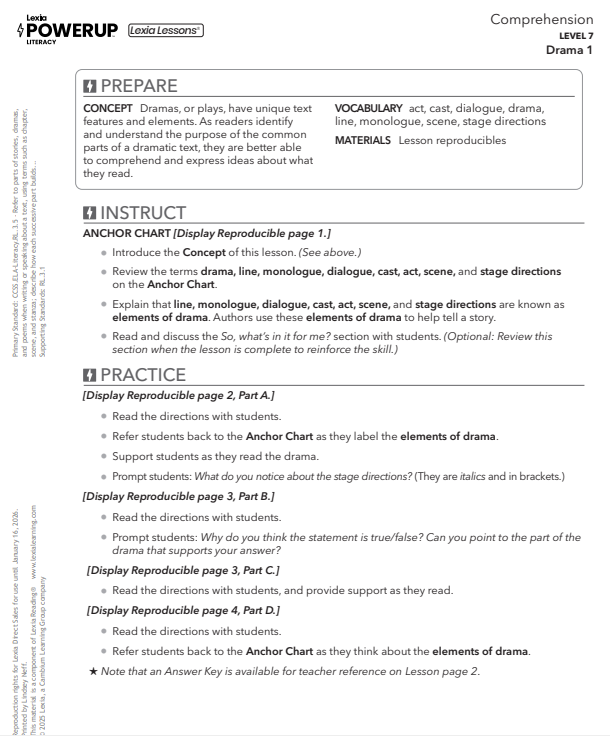
However, there are also plenty of opportunities to utilize Lessons for small group or whole group instruction to supplement gaps in Tier 1 curriculum or provide additional practice for those skills that just need a little bit more. Because the Lessons are scripted, they are also great resources to utilize with those educators who may not feel confident in their ability to teach foundational literacy skills. Many of our customers have shared that they are using Lexia Lessons with parent volunteers, paraprofessionals, tutors, and other support staff who are working directly with struggling students on targeted skills.
We don’t want to overwhelm you with details, so here are some links that are most helpful to get Lexia Lessons on your radar:
- Lexia Lessons Overview
- Lexia Lessons Digital Slide Deck Overview (digital slide deck versions are available for all Lexia Lessons for those educators who prefer to be paperless/low prep and are great to use with students who need visual supports!)

- Lexia Lesson Instructional Modeling Video: Comprehension
- Lexia Lesson Instructional Modeling Video: Word Study
- Lexia Lesson Instructional Modeling Video: Grammar
- PLC Guide: Best Practice for Lexia Lessons and Lexia Skill Builders
Ready to jump into Lexia Lessons, but not sure where to find them or how they are assigned to students? Not to worry - plenty of info for you there, as well, in the Help Center:
- PowerUp Lexia Lessons FAQ
- Learn More About: Instructional Branching in PowerUp
- How to view PowerUp Lexia Lessons and mark them as delivered
- How to mark PowerUp Lexia Lessons as not delivered
- Why can't I find my student's Lexia Lesson?
 How do you utilize Lexia Lessons in your classroom?
How do you utilize Lexia Lessons in your classroom? 
Have you gotten creative with ensuring that students who need additional instruction are getting it?
Tips? Questions? Successes or struggles?
Are Lexia Lessons supplementing part of your tier 1 curriculum that needs a bit more?
Maybe you’re using Lessons with a non-traditional support person - tell us about it!

