Lexia English Lexia Lessons
Lexia offers a robust library of offline options to help support teachers best meet the needs of their students. Lexia Lessons are scripted, teacher-led lessons that are intended to be delivered to students in person. These lessons are science-of-reading and language proficiency standard aligned and are intended to be used with students who have demonstrated that they are struggling in the Core5 student program.
These lessons are scaffolded in an ‘I do, we do, you do’ approach, and provide multiple opportunities for students to apply learning to the skills being taught in real time. Lexia English Lessons are designed to specifically provide the additional, offline speaking and listening practice needed to solidify those new skills!
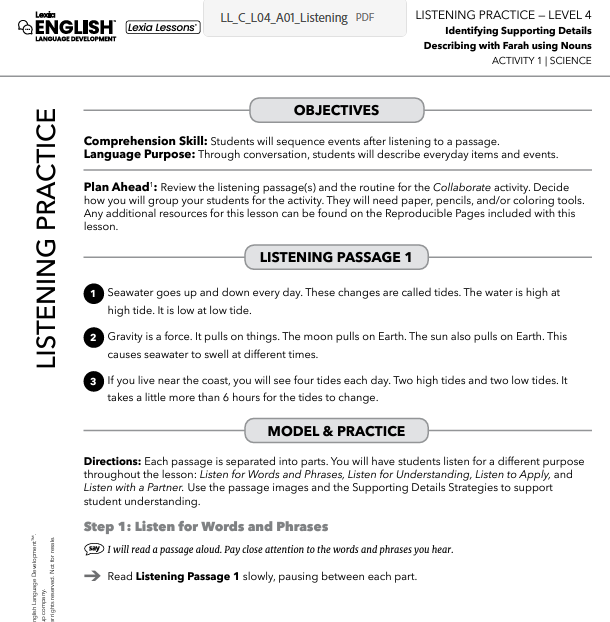
While Lexia Lessons were initially designed to support students who have shown to be struggling in the online program, that is not their only use. There are plenty of opportunities to utilize Lexia English Lessons for proactive small group or whole group instruction to supplement gaps in students’ listening and speaking skills. Because the Lessons are scripted, they are great resources to utilize with those educators who may not feel confident in their ability to support their EL students effectively. Many of our customers have shared that they are using Lexia Lessons parent volunteers, paraprofessionals, tutors, student teachers, and other support staff who are working directly with students on these targeted skills.
We don’t want to overwhelm you with too many details, so here are some links that are most helpful in order to get Lexia English Lessons on your radar:
- Lexia English Lesson Checklist
- Lexia Lessons Overview
- Lexia English Lesson Slide Decks (digital slide deck versions are available for all Lexia Lessons for those educators who prefer to be paperless/low prep and are great to use with students who need visual supports!)
- Lexia English Slide Deck Overview video

Ready to jump into Lexia English Speaking and Listening Lessons, but not sure where to find them or how they are assigned to students? Not to worry - plenty of info for you there, as well, in the Help Center:
- Lexia English Lessons FAQ
- Learn More About: Instructional Branching in Lexia English
- Where can I find Lexia English Resources?
 How do you utilize Lexia English Speaking & Listening Lessons in your classroom or with your EL students?
How do you utilize Lexia English Speaking & Listening Lessons in your classroom or with your EL students? 
-
Have you gotten creative with ensuring that students who need additional instruction are getting it?
-
Tips? Questions? Successes or struggles?
-
Maybe you’re using Lessons with a non-traditional support person - tell us about it!

